nanoCAD Raster module
Converting a color image to monochrome
1. Select the Binarization command  (Ribbon: Raster>Processing> Binarization or Toolbar Modify Raster>Binarization).
(Ribbon: Raster>Processing> Binarization or Toolbar Modify Raster>Binarization).
2. In the Binarization dialog box, select the Threshold tab.
3. On the loaded raster, select the part of the raster that interests us most by clicking on the raster with the cursor (you can see a red frame on the screen showing the boundaries of the viewport).
5. Select the threshold values Threshold value using the G slider.
6. Click Apply.
7. A new monochrome raster will be created on top of the original gray color raster.
8. The original raster can be deleted.
9. Click the LMB (left mouse button) on the border of the raster, in the dialog box that appears, select the source raster and press the Delete button on.
2. In the Binarization dialog box, select the Threshold tab.
3. On the loaded raster, select the part of the raster that interests us most by clicking on the raster with the cursor (you can see a red frame on the screen showing the boundaries of the viewport).
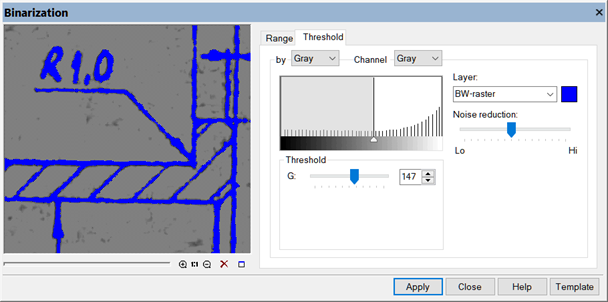
5. Select the threshold values Threshold value using the G slider.
6. Click Apply.
7. A new monochrome raster will be created on top of the original gray color raster.
8. The original raster can be deleted.
9. Click the LMB (left mouse button) on the border of the raster, in the dialog box that appears, select the source raster and press the Delete button on.
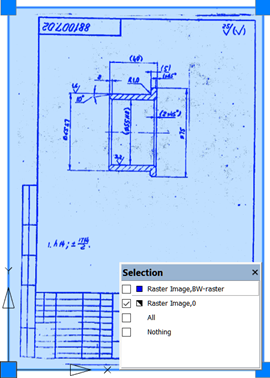









 De
De  Es
Es  Fr
Fr  Pt
Pt 
