2. Converting raster graphics to vector format. Setting conversion parameters.
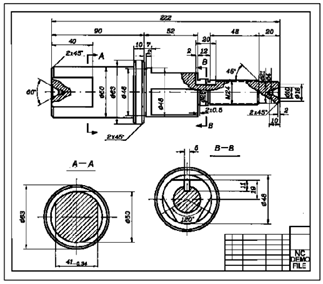
1. Run the R2V Conversion Options command
2. On the Recognition tab, mark Lines (line types and arrows), Arcs and Circles (line types and arrows), Text Area (OCR), Hatches (±45°).
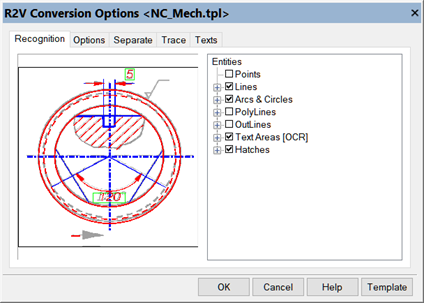
3. On the Options tab, set the maximum width, maximum break, text height, arrow size, set the accuracy and adjust the orthogonalization.
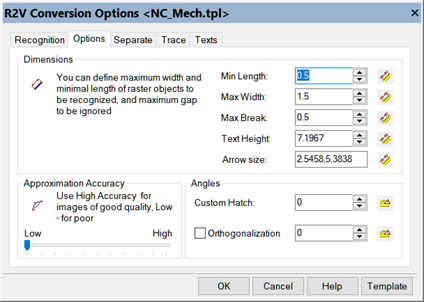
4. To set the maximum width, press
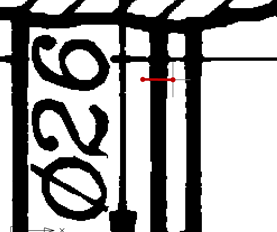
In this example, set the maximum thickness 1.5 mm.
5. Set the maximum ignored break in raster lines. Set the break to 0.5 mm.
6. To set the height of the text, click
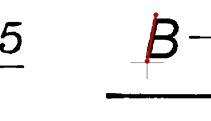
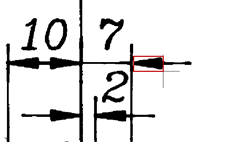
8. Set the accuracy to low values and enable orthogonalization.
9. On the Separate tab, configure the properties of the vector objects to be created (width, layer, color).
10. To divide the interval (from 0 to 1.5 mm) into several ranges (from 0 to 0.8 mm and from 0.8 mm to 1.5 mm), left-click in the appropriate place in the ruler of the thickness table.
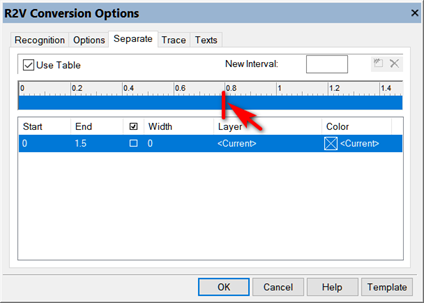
11. Enable the Use Table checkbox.
12. For the first range, set the width - 0.25 mm, layer - 1, color - red. For the second one, set the width - 0.5 mm, layer - 2, color - green.
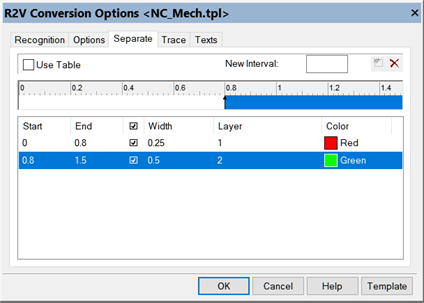
13. On the Texts tab, set the horizontal and vertical orientation of the text, include Free-standing letters, set the file with OCR characters default.ocr.
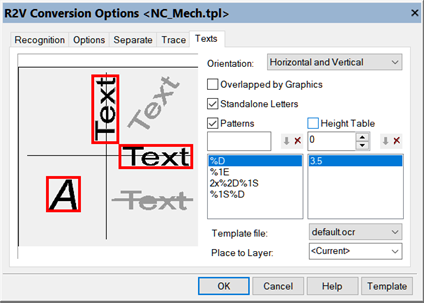
To configure OCR, you need to specify a set of word templates. A word pattern is a rule that specifies the allowed sequence of characters within a single recognized word. The OCR module will recognize only those words that match one of the specified patterns.
Buttons
The following is a formal description of the definition of the word template:
[% [length] character type] || [letter]] …
Parameters for defining a word template
| Parameter | Value |
| [%] | Beginning of character sequence definition |
| [length] | Any decimal number; missing with variable length |
| [type] | Character Type (D, E, e, N, n, S) |
| [letter] | Single letter |
Encoding symbol types
| Character encoding | Decryption |
| D | Digits |
| E | Upper case letters of the English alphabet (first alphabet) |
| e | Lowercase letters of the English alphabet (first alphabet) |
| N | Uppercase letters of the national alphabet. |
| n | Lowercase letters of the national alphabet. |
| S | Special characters (plus and minus signs, equal sign, etc.) |
| %% | Single character "%" |
| [letter] | Single character |
For example:
The Rz%D pattern corresponds to words that start with "Rz", followed by any sequence of digits, for example, "Rz40", "Rz2.5", "Rz5000".
The template %1N%n corresponds to the words of the national alphabet with the uppercase first letter, for example "Hanover", "Oslo".
The template %D%% corresponds to the words of the following type: "20%", "1100%", "12.50%".
The %DV template corresponds to the words of the following type: "5V", "220V", "13.8V”.
In the Height Table field, specify the possible heights of the texts. If you check the box, when generating recognized texts, the OCR module will create text objects with heights from this list, rounding the recognized height to the nearest one specified in the list.
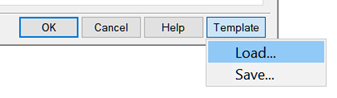
The configured conversion parameters can be saved in the parameter set file (*.tpl) by clicking the Template button.









 De
De  Es
Es  Fr
Fr  Pt
Pt 
