Installation and Registration Guide
Network license activation
Network licensing for 3DScan requires a TCP/IP connection and already installed on one of computers in the local network License Server with active network license for nanoCAD Platform.
Install 3DScan on every computer which will use it, then connect installed 3DScan with License Server through the Registration Wizard by the name of Server PC or its IP address.
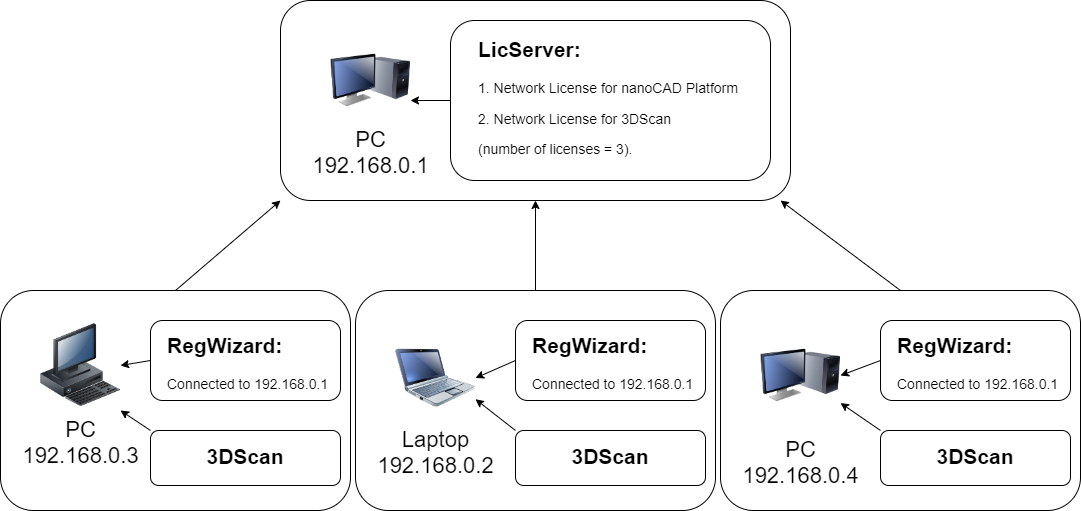
Algorithm of network licensing
1. Request for network license from License Server (not Registration Wizard!), or by e-mail, or with request to Tech Support.
You should use serial number that is supposed to get network license, it works in License Server.
Serial number for local license will not work in License Server as it supposed to be used in Registration Wizard, do not use it for network purposes.
2. Activate your license in License Server.
3. Run Registration Wizard on local PC (it might be different from PC where License Server installed) where 3DScan installed.
4. Connect Registration Wizard to License Server.
Connect to License Server
If Nanosoft License Server is installed in the local network, you should connect nanoCAD to it.Run Registration Wizard, choose Connect to License Server option and click Next:

Specify License Server
Enter the IP-address of computer where the License Server runs (for example, 192.168.0.1), or a NetBIOS-name of this computer (for example, CORPSRV). If you use irregular ports, enter the name of port and server name:

Click Next.
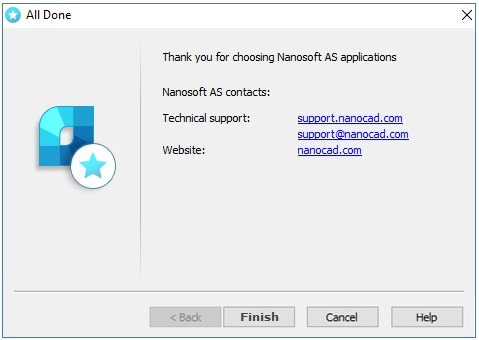
Congratulations! Product is activated.
About
You can find your license information in About dialog
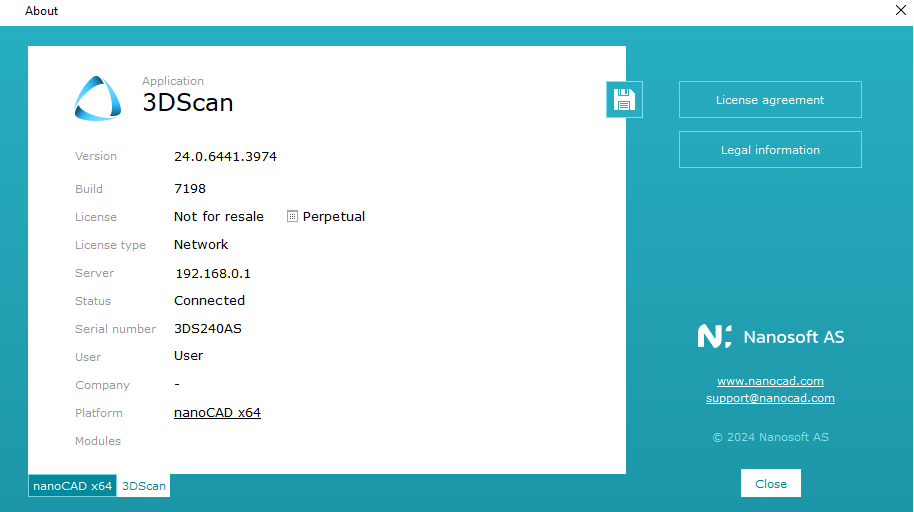









 De
De  Es
Es  Fr
Fr  Pt
Pt 
