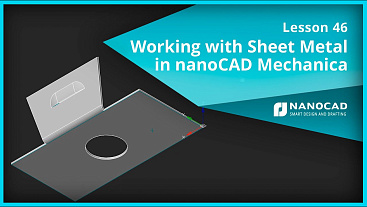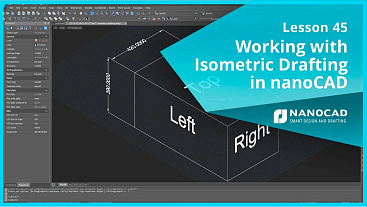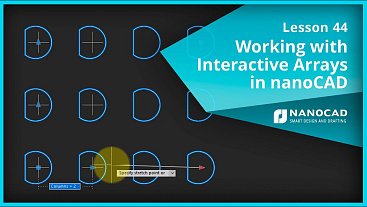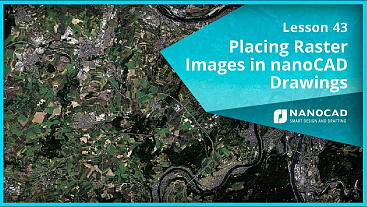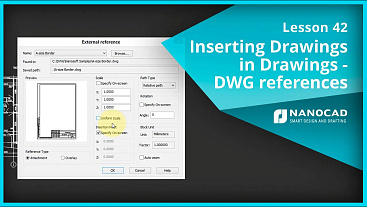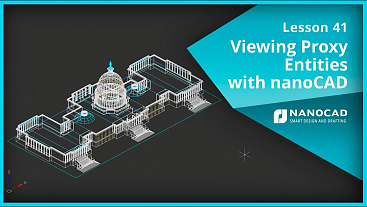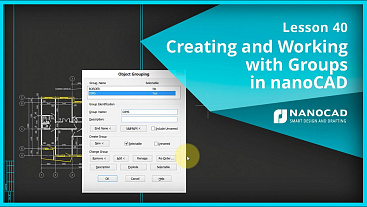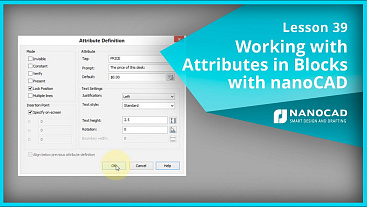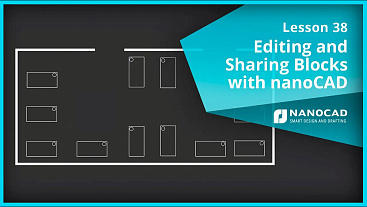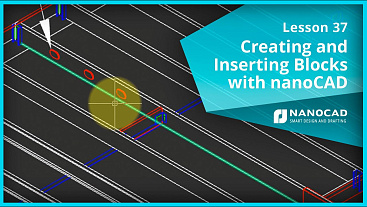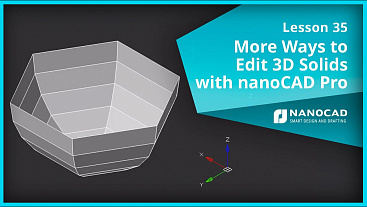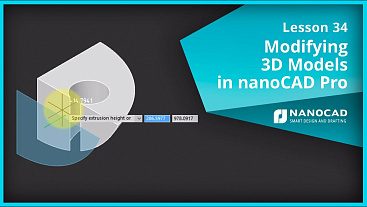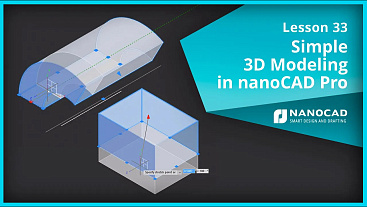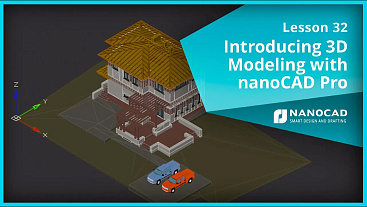Video tutorials
No matter if you are a novice or an expert CAD user, it’s always good to stay tuned with the nanoCAD Platform's capabilities and improve your design workflow. Watch the video lessons below to learn how to work efficiently with nanoCAD and its professional modules.


 De
De  Es
Es  Fr
Fr