nanoCAD Mechanica Module
Adding Standard Elements
Open the High-speed shaft.dwg file.
Set the bearing position as shown in fig. 21: move the cursor to the intersection of the first section’s end line and the surface of the second one. After the Endpoint snap is triggered. Click to fix the bearing position. The inner diameter of the standard part will be determined automatically.
A new dialog box with the name of the bearing appears (in this case, GOST 8338-75). Set the dimensions on the Properties tab: bearing view (frontal or side). If you change the inner diameter of the bearing, the diameter of the corresponding shaft section will also change. The Dependences tab shows the parametric and geometric dependences applied to the bearing. In the Calculation tab you can calculate the bearing longevity for given radial and axial loads.
Make sure the Dynamic input option is disabled. Set the bearing dimensions as shown in fig. 22 and click OK.
Place the second bearing with the same dimensions as shown in fig. 23.
Move the cursor to the right end of the bearing and left-click to set the cap position as shown in Fig. 25.
The dimensions of the cap will be determined automatically. Check the parameters in the GOST 18513-73 dialog box and click OK (fig. 26).
The cap insertion command remains active, press Esc or right-click to return to the Edit Shaft dialog box. Select the cover GOST 18511-73(2) (fig. 27) and place it as shown in fig. 28.
Press Esc and close the Edit Shaft window.
Save the file to the Exercises folder.
1. Double-click on the centerline to open the Edit Shaft dialog box. In the DB/Shafts/Ball bearings section (click the icon in the bottom of the dialog) select the bearing GOST 8338-75 (fig. 20).
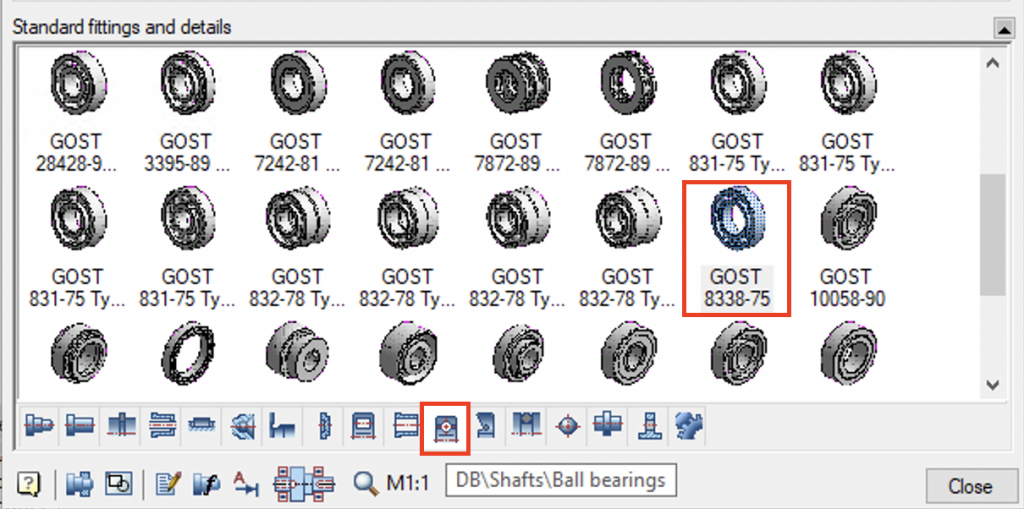
Fig. 20. GOST 8338-75
Set the bearing position as shown in fig. 21: move the cursor to the intersection of the first section’s end line and the surface of the second one. After the Endpoint snap is triggered. Click to fix the bearing position. The inner diameter of the standard part will be determined automatically.
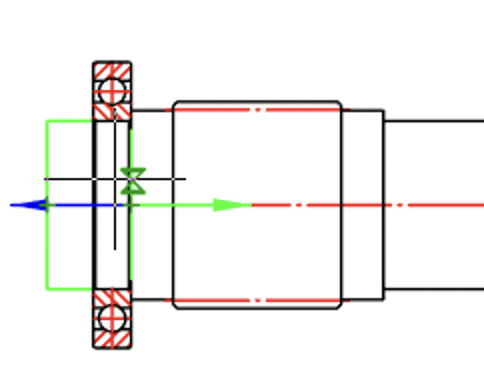
Fig. 21. Placing of the bearing on the shaft
A new dialog box with the name of the bearing appears (in this case, GOST 8338-75). Set the dimensions on the Properties tab: bearing view (frontal or side). If you change the inner diameter of the bearing, the diameter of the corresponding shaft section will also change. The Dependences tab shows the parametric and geometric dependences applied to the bearing. In the Calculation tab you can calculate the bearing longevity for given radial and axial loads.
Make sure the Dynamic input option is disabled. Set the bearing dimensions as shown in fig. 22 and click OK.
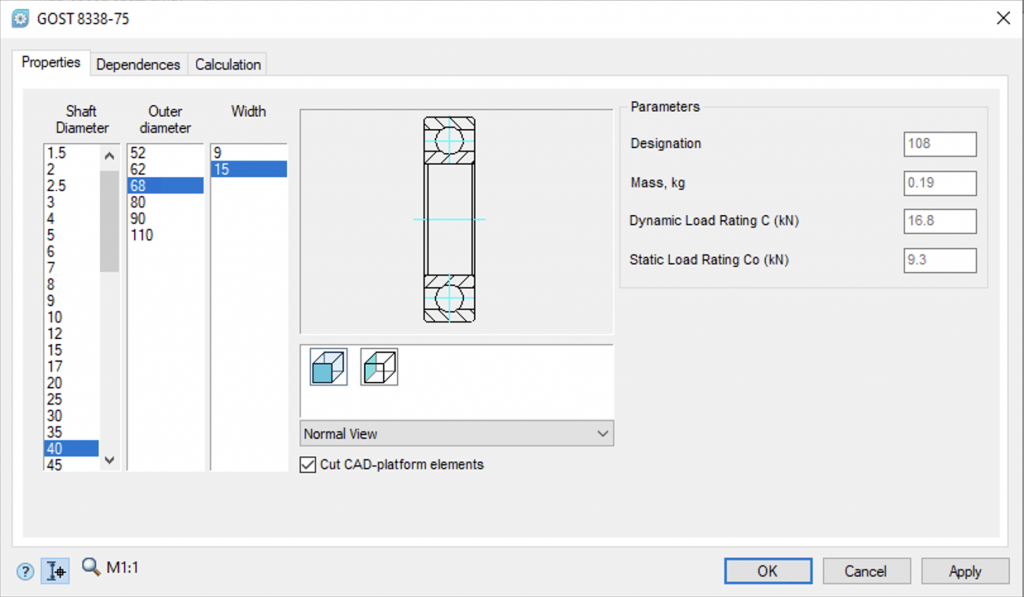
Fig. 22. Dialog box GOST 8338-75
Place the second bearing with the same dimensions as shown in fig. 23.
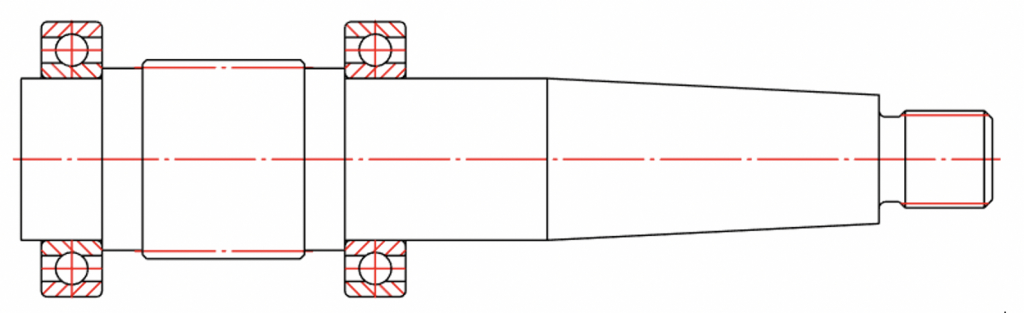
Fig. 23. Shaft with two bearings
2. In the DB/Shafts/End Caps section of the Edit shaft dialog box, select the cover of GOST 18513-73 (Fig. 24).
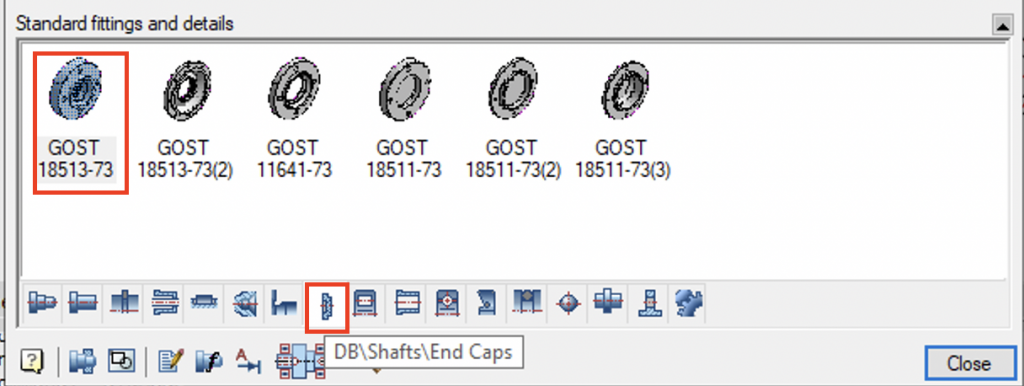
Fig. 24. End cap selection
Move the cursor to the right end of the bearing and left-click to set the cap position as shown in Fig. 25.
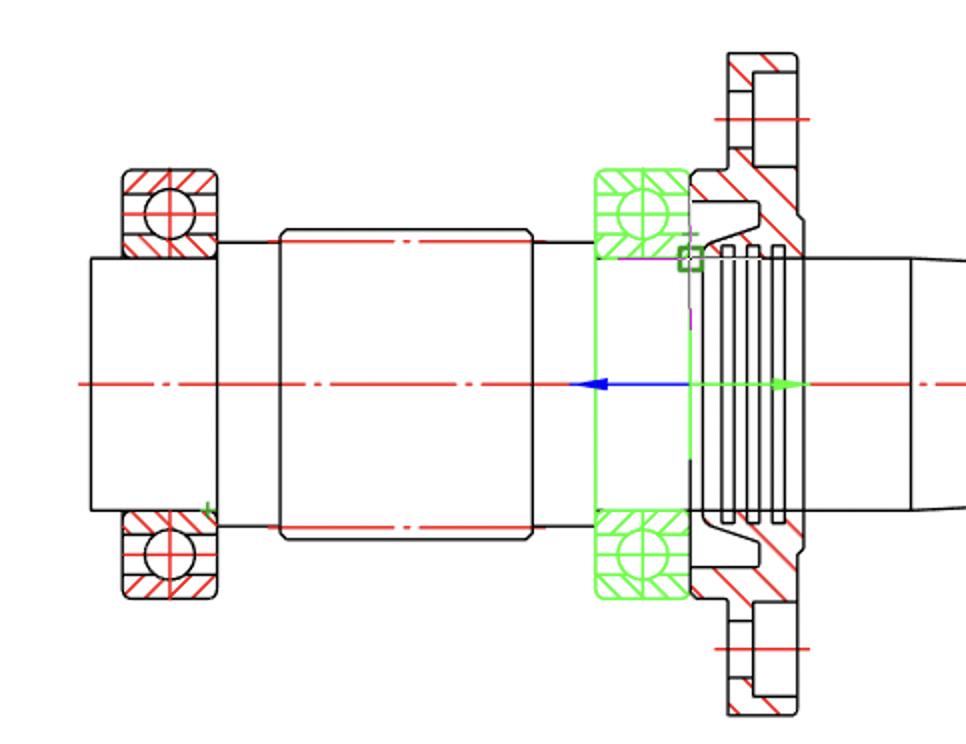
Fig. 25. Placement of the through cover
The dimensions of the cap will be determined automatically. Check the parameters in the GOST 18513-73 dialog box and click OK (fig. 26).
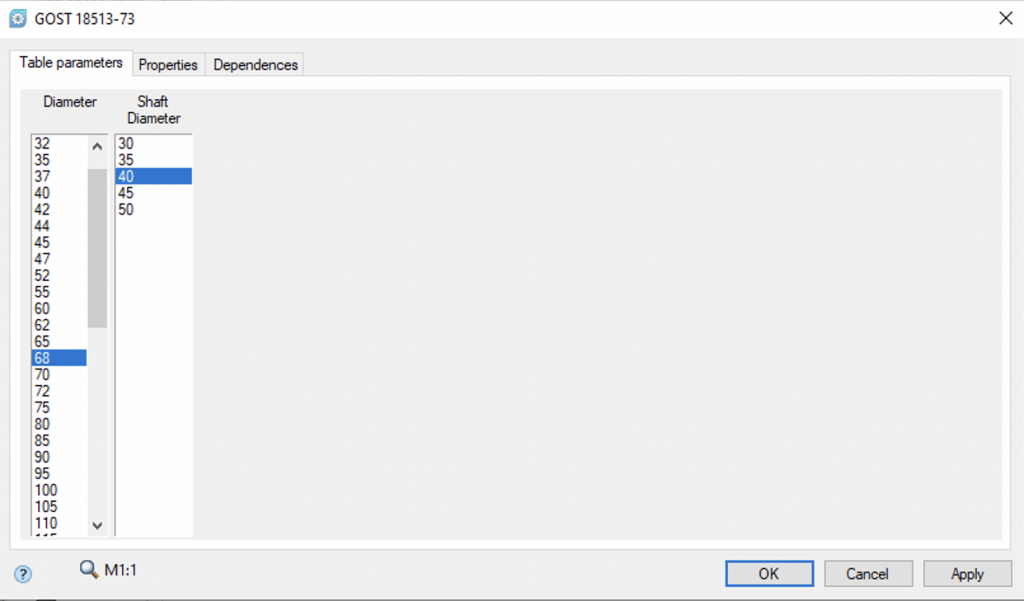
Fig. 26. Cap parameters dialog box
The cap insertion command remains active, press Esc or right-click to return to the Edit Shaft dialog box. Select the cover GOST 18511-73(2) (fig. 27) and place it as shown in fig. 28.
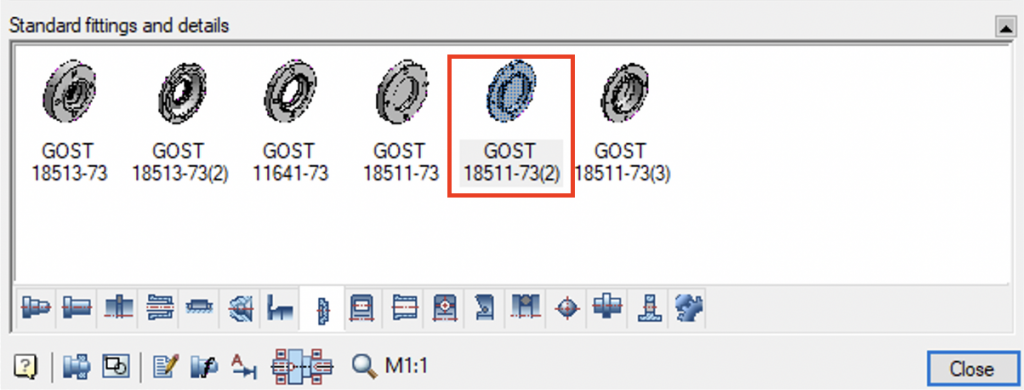
Fig. 27. Blind cover selection
Press Esc and close the Edit Shaft window.
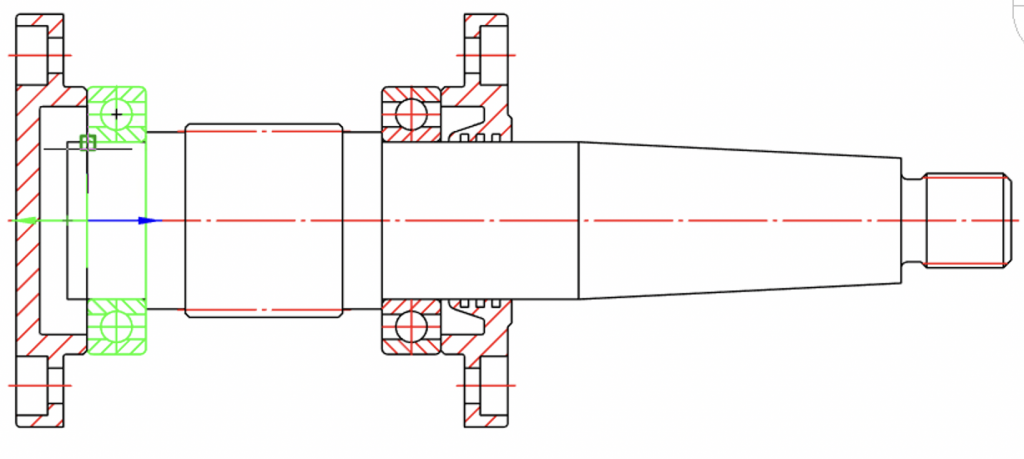
Fig. 28. Blind cover placing
Save the file to the Exercises folder.









 De
De  Es
Es  Fr
Fr  Pt
Pt 
