nanoCAD 3D Solid Modeling Module
The 3D Array
Create ⌀15 holes with the 3D Polar Array operation.
1. Sketch a hole at the end of the largest step. Use snaps to position the hole accurately in relation to the center (Fig. 27).
2. Apply the 3D Extrude operation with the Cut and Through options enabled.
3. Activate the command 3D Polar Array (Fig. 28).
3.1. Click on the hole and select the rotation axis with a click on the 3D model space.
3.2. Add the following parameters in the dialog box: the number of items – 6, the angle 360° (Fig. 29).
4. For a more realistic view of the model, enable the Perspective view in the View tab (Fig. 30).
5. You can change the color of the model. Select the Part in the 3D History and choose the desired color in the Properties.
6. You can turn off the UCS sign in the Properties if needed.
7. Save the changes. The final view of the model is shown in Fig. 31.
1. Sketch a hole at the end of the largest step. Use snaps to position the hole accurately in relation to the center (Fig. 27).
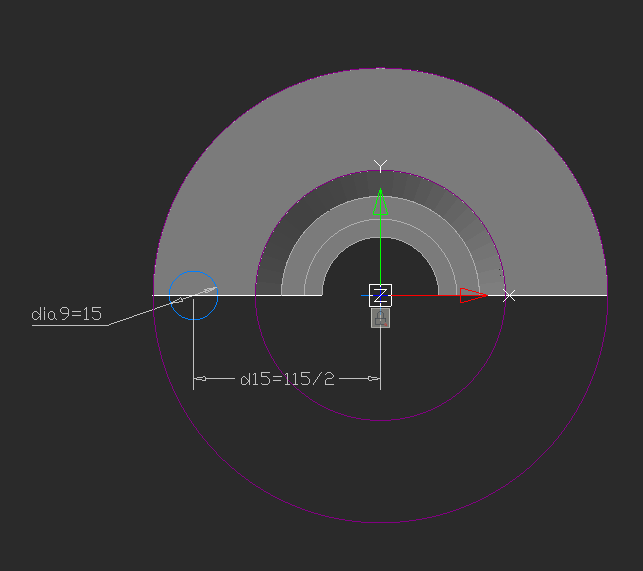
Fig. 27. The sketch of the ⌀15 mm holes
2. Apply the 3D Extrude operation with the Cut and Through options enabled.
3. Activate the command 3D Polar Array (Fig. 28).
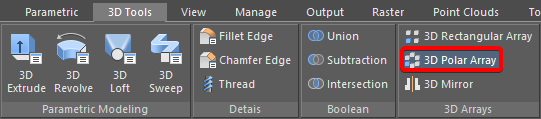
Fig. 28. 3D Polar Array command
3.1. Click on the hole and select the rotation axis with a click on the 3D model space.
3.2. Add the following parameters in the dialog box: the number of items – 6, the angle 360° (Fig. 29).
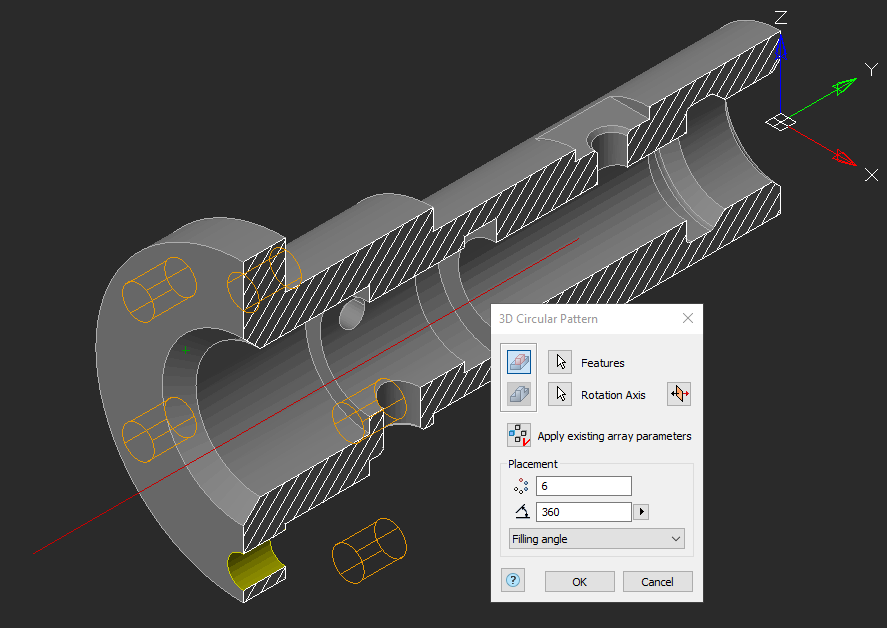
Fig. 29. The 3D Polar Array — Parameters
4. For a more realistic view of the model, enable the Perspective view in the View tab (Fig. 30).
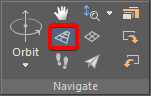
Fig. 30. Perspective view
5. You can change the color of the model. Select the Part in the 3D History and choose the desired color in the Properties.
6. You can turn off the UCS sign in the Properties if needed.
7. Save the changes. The final view of the model is shown in Fig. 31.
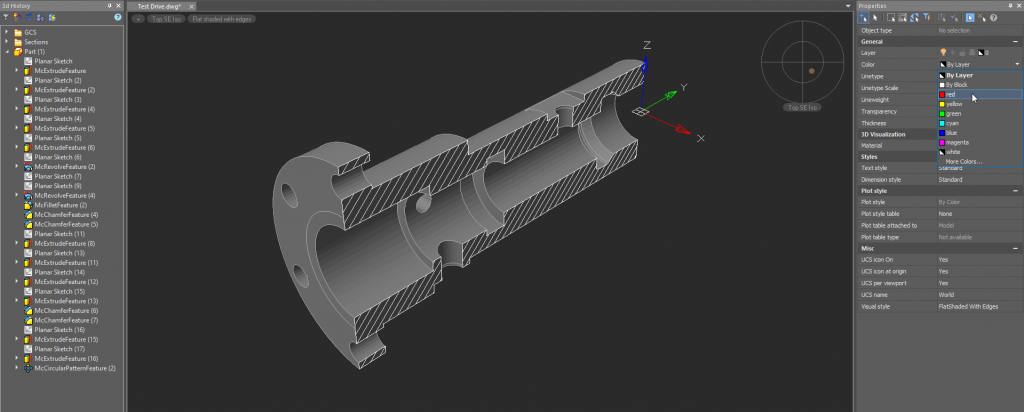
Fig. 31. The final view of the model









 De
De  Es
Es  Fr
Fr  Pt
Pt 
