nanoCAD 3D Solid Modeling Module
2D Sketch Mode
First, select a plane in which you want to build a model.
1. On the 3D History function panel, expand the GCS. Open the context menu of the ZX plane with the right-click (RMB) and select Create 2d-sketch (Fig. 3).
2. On the Draw tab choose the Circle command (Fig. 4) to draw a circle of any diameter with a center in the origin of the coordinates.
3. Press Shift + RMB to access the local context menu, and select Node to specify the origin.
4. On the Parametric tab, select Diameter and specify the constructed circle. In the window that has appeared, enter the value for the diameter: ⌀140. Click OK to confirm (Fig.6).
5. Now, the drawing is regenerated per the entered diameter value.
1. On the 3D History function panel, expand the GCS. Open the context menu of the ZX plane with the right-click (RMB) and select Create 2d-sketch (Fig. 3).
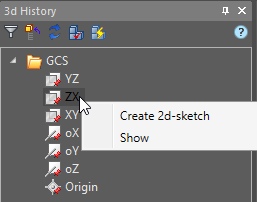
Fig. 3. Creating a 2D sketch
2. On the Draw tab choose the Circle command (Fig. 4) to draw a circle of any diameter with a center in the origin of the coordinates.
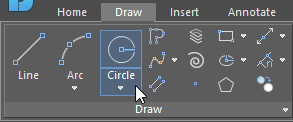
Fig. 4. Circle command
3. Press Shift + RMB to access the local context menu, and select Node to specify the origin.
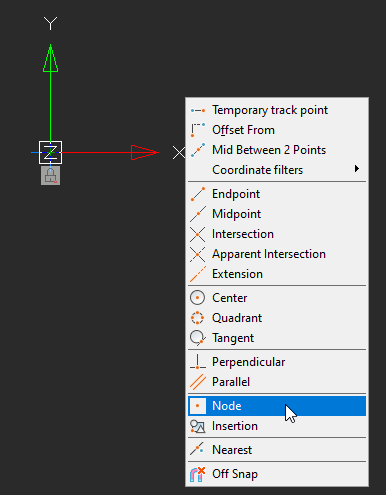
Fig. 5. Context menu
4. On the Parametric tab, select Diameter and specify the constructed circle. In the window that has appeared, enter the value for the diameter: ⌀140. Click OK to confirm (Fig.6).
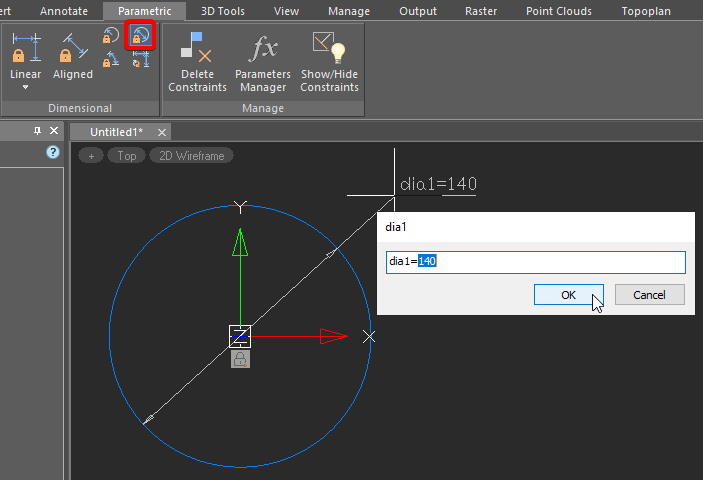
Fig. 6. Specifying the circle size.
5. Now, the drawing is regenerated per the entered diameter value.


 De
De  Es
Es  Fr
Fr 
