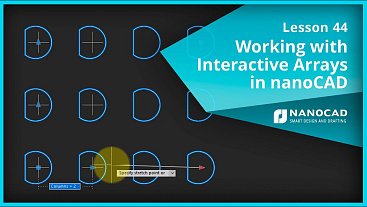
Lesson 44 - Working with Interactive Arrays in nanoCAD
nanoCAD introduces parametric arrays that are interactive. Instead of specifying their look with a dialog box or at the command line, you now interact with them while drawing the array. In this video, you learn how to work with interactive arrays:
• How to create rectangular and polar arrays interactively
• Editing arrays using grips
• Creating 3D arrays


 De
De  Es
Es  Fr
Fr  Pt
Pt 
