Installation
When the downloading process has finished, the Setup Wizard dialog box appears. You can also start installation by double clicking on the installation file with .exe file format.
Select one of the available languages to be used during the installation of the software:
-
English
-
German
-
French
-
Korean
-
Portuguese
-
Spanish
nanoCAD interface will also be displayed in the selected language.
Click OK to start the installation.
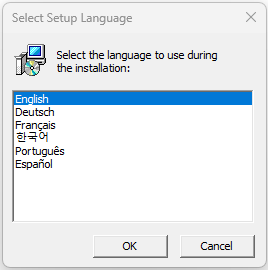
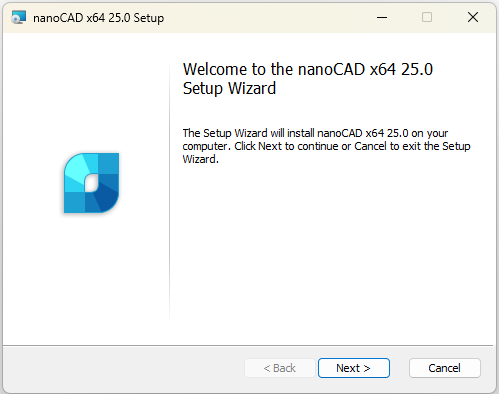
In the next window you should read the End-User License Agreement. To continue, check I accept the terms in the License Agreement box and click Next button:
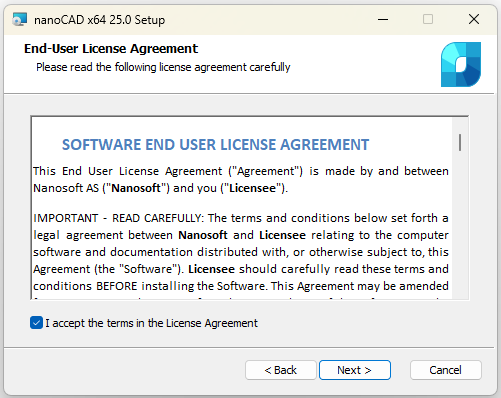
At the following step of the installation process you should choose Mechanica and Construction modules if you need to install them. We recommend to install these modules only if you have licenses for them. Other modules – 3D, Raster, Topoplan – will be installed by default.
Choose the folder where the program will be installed. We recommend not to change the default folder.
Associate .dwg (drawing), .dwt (drawing template), .dxf (drawing exchange format) and .dws (standards) files with nanoCAD.
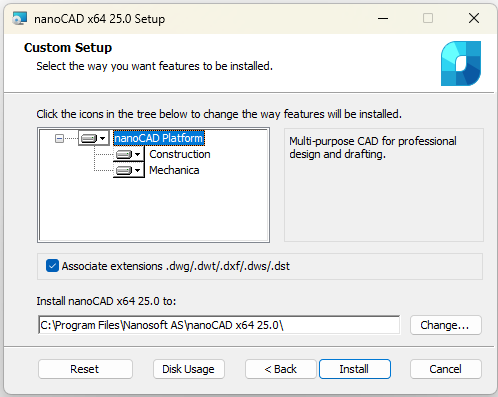
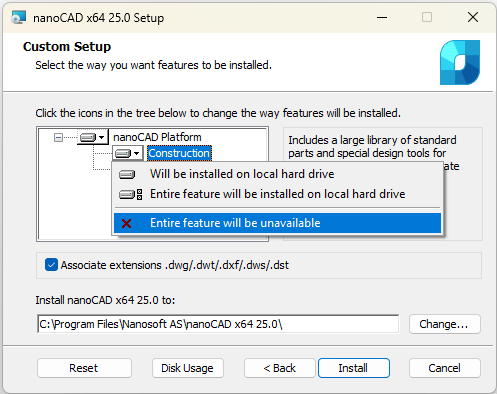
Click the Install button to start the installation process:
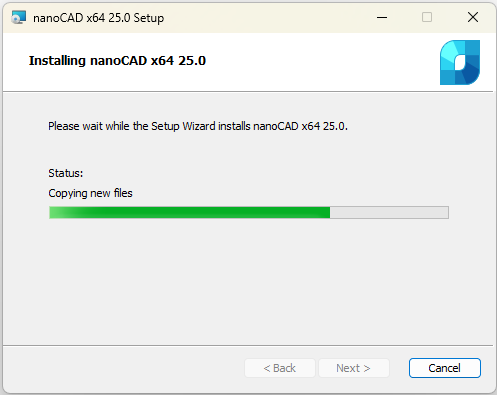
After the installation process completed, click Finish to run Registration Wizard and register nanoCAD.
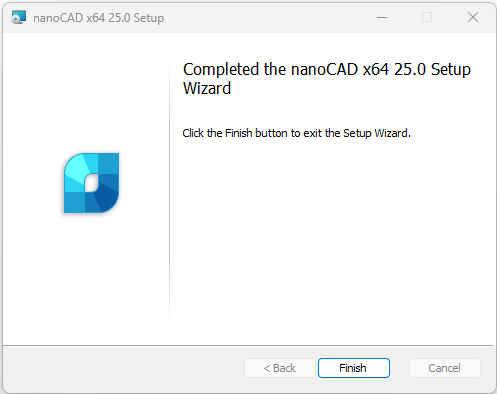
Registration Wizard also might be started manually: Start menu – All programs – nanoCAD x64 25.0 – Registration Wizard.









 De
De  Es
Es  Fr
Fr  Pt
Pt 
