-
-
-
-
-
-
-
-
-
-
-
Status Bar Tab
-
-
-
-
-
-
-
-
-
-
-
-
-
-
-
-
-
-
-
-
-
-
-
-
-
-
-
-
-
-
-
-
-
-
-
-
-
-
Status Bar Tab
Status bar tab manages elements in the status bar of nanoCAD.
It is possible to add button, control, property, separator to the status bar. Add element by drag and drop from the list of tools. Set the element parameters in Properties.
Add control
1. Select Insert control in the context menu.
2. Set parameters in Create status bar control dialog box.
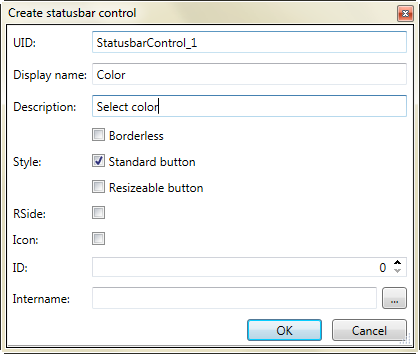
Add button
.
1. Select Insert item in the context menu.
Set parameters in Create status bar item dialog box. Item parameters are identical to Create status bar control dialog box.
Add property
.
1. Select Insert property in the context menu.
2. Set parameters in Create status bar property dialog box.
The following parameters are added to the previous ones: Width, Fixed width.
Remove status bar elements
1. Select the desired element.
2. Use Delete command in context menu.


