-
-
-
-
-
-
-
-
-
-
-
-
-
-
-
-
-
-
-
-
-
-
-
-
-
-
-
-
-
-
-
-
Note for Multilayered Constructions
-
-
-
-
-
-
-
-
-
-
-
-
-
-
-
-
-
-
-
-
-
-
-
Note for Multilayered Constructions
 Ribbon: Home, Annotate – Leaders >
Ribbon: Home, Annotate – Leaders >  Multilayered construction note
Multilayered construction note
 Menu: Draw – Notes >
Menu: Draw – Notes >  Notes for multilayered designs…
Notes for multilayered designs…
 Toolbar: Utilities –
Toolbar: Utilities – 
 Command line: NOTEM
Command line: NOTEM
This command opens the Note for multilayered constructions dialog box to set the note options:
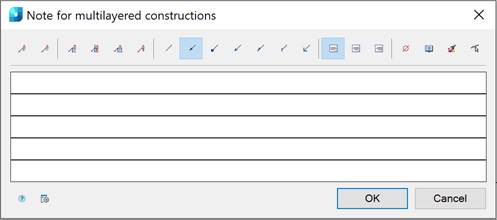
Options:
Use the icons to add/remove text input fields and to add border:
|
|
Add string. |
|
|
Remove string. |
|
|
Managing multiline text output above the leader. |
|
|
Line on first string. |
|
|
Framing the text under the leader. |
|
|
Managing output in a multiline note of the last line without the leader. |
Use the icons to select the style of the extension line:
|
|
None. |
|
|
Arrow. |
|
|
Point. |
|
|
Open arrow. |
|
|
Half-arrow. |
|
|
Oblique. |
|
|
Right angle. |
Use the icons to select the text alignment method:
|
|
By left edge. |
|
|
By center. |
|
|
By right edge. |
Other icons:
|
|
The Insert special symbol icon opens the panel with the table of special symbols, to select and insert them at the current cursor position in the text input field. |
|
|
The Notepad icon opens the Notepad dialog box. |
|
|
The Match properties icon temporarily closes the dialog box to specify the inserted leader whose properties should be copied and applied to the newly-created leader. |
|
|
The Select line icon is used to switch the comb orientation parallel to the specified line on the drawing. The icon is available when you edit the comb leader note inserted into the drawing. |
|
|
The Options button opens the nanoCAD Design Settings dialog box – Symbols tab |
Right-click in the text field and choose the required menu item:
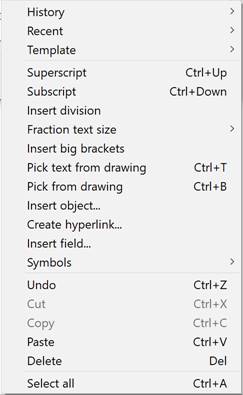
For more information about additional commands, see the Mechanical Note section.
To create a note for multilayer constructions:
1. Type the required text into the text fields.
2. Select the required note options.
3. Click OK.
4. Specify a point on the object to which the leader arrow will be directed.
5. Specify the shelf position on the drawing.























