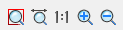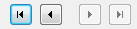-
-
-
-
-
-
-
-
-
-
Import PDF
-
-
-
-
-
-
-
-
-
-
-
-
-
-
-
-
-
-
-
-
-
-
-
-
-
-
-
-
-
-
-
-
-
-
-
-
-
-
-
-
-
Import PDF
 nanoCAD button – Import >
nanoCAD button – Import >  PDF
PDF
 Ribbon: Insert –Import >
Ribbon: Insert –Import > PDF Import
PDF Import
 Menu: File –
Menu: File –  Import PDF
Import PDF
 Command line: PDFIMPORT
Command line: PDFIMPORT
You can import geometry, raster images and TrueType text objects from PDF files into nanoCAD documents.
Based on the tasks, you can import PDF files data in different ways:
1. Import data of the entire PDF file or a selected page as nanoCAD objects.
2. Convert the inserted PDF underlay in whole or in part into nanoCAD objects.
Note that when importing PDF data, visual information is retained, but the objects themselves will be converted. The conversion result depends on how the objects were saved in the PDF file.
To import PDF files data:
1. Run the menu command File – Import PDF.
2. In the Open dialog box, select PDF file to be imported, click the Open button.
3. Set the desired parameters in the Import PDF dialog box.
4. When importing from multi-page files, select the page or pages to be imported. Pages can be selected by clicking on the thumbnail picture or by entering the page number of the Select field. To select several pages, their numbers should be separated by commas. Multiple selection of page thumbnails can be performed when holding down Shift or Ctrl keys.
5. Click OK.
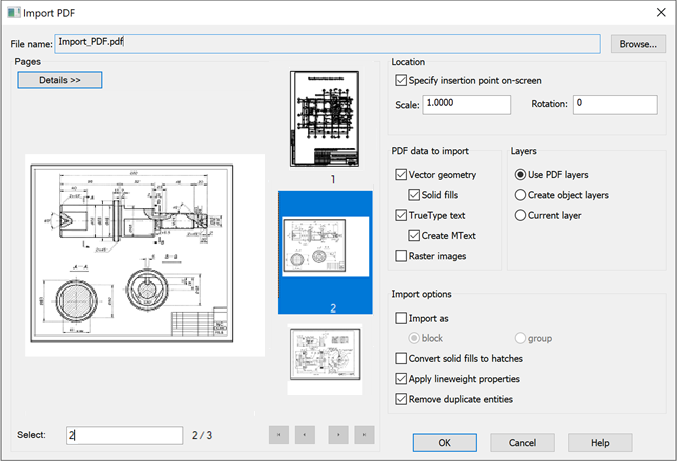
Options:
|
File name: |
Name of the file to import. |
|
|
Button to call the Open dialog box to select another PDF file to import. |
Pages
Display of file data and selection of pages when importing multi-page files.
|
|
Enables/Disables information about the page being inserted (type, size, measurement units). |
|
|
Buttons to control the page display scale in the dialog viewport. |
|
Select |
Displays and enters imported pages numbers. You can insert several pages at once by listing them separated by commas. |
|
|
Buttons to control transition between file pages in the dialog box. |
Location
|
Specify insertion point on-screen |
Enables/Disables the mode to select the data insertion point through indicating by cursor on the screen after closing the dialog box. |
|
Scale |
Sets a different scale for the imported data. |
|
Rotation |
Sets the rotation angle when importing. |
PDF data to import
Selecting specific data to import.
|
Vector geometry |
Imports PDF vector data. |
|
Solid fill |
Inclusion of all areas having a solid fill in import. |
|
TrueType text Create Mtext |
Imports text objects created with TrueType fonts. Creates multiline text when importing TrueType text. Text objects that use SHX fonts are imported as geometric objects. |
|
Raster images |
Imports raster images by saving them into external files and subsequently inserting into the current document. Image files are saved by default to the folder specified in the Options > Standard Directories > PDF import images location. |
Layers
|
Use PDF layers |
Creates layers based on PDF life layers when importing. Layers names will begin with PDF prefix. |
|
Create object layers |
Creates layers for each of the common types of objects imported from PDF file: PDF_Geometry, PDF_Images and PDF_Text. |
|
Current layer |
Places imported data on the current layer. |
Import options
|
Import as Block Group |
Selects the data import options. the imported data into a block or combine. the imported data into a group. |
|
Convert solid fills to hatches |
Converts solid fill to solid hatch. |
|
Apply lineweight properties |
Imports vector geometry with the same lineweight as in PD file. When the option is disabled, vector geometry is imported with default lineweight. |
|
Remove duplicate entities |
Disabling this option may speed up file import. |