-
-
-
-
-
-
-
-
-
-
-
-
-
-
-
-
-
-
-
-
-
-
-
-
-
-
-
-
-
-
-
-
-
Separate Raster Image
-
-
-
-
-
-
-
-
-
-
-
-
-
-
-
-
-
-
-
-
-
Separate Raster Image
 Ribbon: Raster – Settings >
Ribbon: Raster – Settings >  Separate raster
Separate raster
 Menu: Raster –
Menu: Raster –  Separate raster
Separate raster
 Toolbar: Raster –
Toolbar: Raster –  Separate raster
Separate raster
 Command line: SEPARATERASTER
Command line: SEPARATERASTER
You can separate raster images from original reference and assign new name and path, if raster image was inserted to drawing more than once or its copies were created in a session.
1. Run command Separate raster.
2. Select raster images to create separate references to files.
3. Press Enter.
Separated raster images marked in External references dialog by adding _clone_N to the name, N – ordinal number of copy, and by status – Not Found.
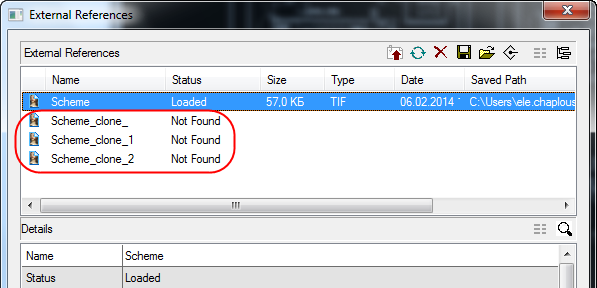
You can give new name and path for raster image if click the Save button.
If separate raster images are not saved, then program prompts you to save them on exit.


