-
-
-
-
-
-
-
-
-
-
-
-
-
-
-
-
-
Managing display of line weight on the screen
-
-
-
-
-
-
-
-
-
-
-
-
-
-
-
-
-
-
-
-
-
-
-
-
-
-
-
-
-
-
-
Managing display of line weight on the screen
Line weight (width) is a width assigned to graphic primitives. Line weight allows to get thin and thick lines when creating a drawing.
Line weight is differently displayed in paper space and in model space.
Displaying in model space:
Line of a 1 pixel width corresponds to 0 line weight in model space. Display widths in pixels of other line weights are set proportionally to their values and do not depend on zooming in or out on the screen. For example, if a line weight is 4 pixels, primitives having such line weight are displayed with 4 pixel width on the screen, even though they are zoomed in.
Displaying in paper space:
Displayed in paper space line width of primitives is always the same as their line weights. That is why when a paper space list is zoomed, displayed width of primitives is changed.
To turn on/off display of line weights on the screen use the SW in the status bar.
Primitives having a width more than one pixel increase a regeneration time of drawing; productivity of program decreases if display of line weights is on. It is recommended to switch off the display of line weights. It does not affect displaying line weights (widths) when you print a drawing.
You can change a scale of line weights display for primitives in model space.
 Menu: Format –
Menu: Format –  Line weight…
Line weight…
 Status bar: Context menu of the SW button –
Status bar: Context menu of the SW button –  Settings…
Settings…
 Command Line:LINEWEIGHT
Command Line:LINEWEIGHT
The command opens the Lineweight Settings dialog box to set the lineweight current value and measurement units, to control the lineweights display and scale, as well as to select the Default lineweight value for layers.
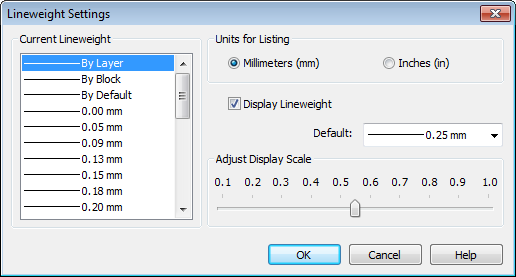
Options:
|
Current Lineweight |
List of standard lineweights. Select from list of standard lineweights or special values By Layer, By Block or By Default. By Default value is defined by LWDEFAULT system variable. For all new layers lineweight is set By Default. |
Units:
|
Millimiters (mm) |
Sets lineweight units to millimiters. |
|
Inches (in) |
Sets lineweight units to inches. |
|
|
|
|
Display Lineweight |
Switches On/Off displaing lines according their linewegnts. |
|
By Default |
Sets By Default value for new layers (LWDEFAULT system variable). |
|
Adjust Display Scale |
Sets lineweight display scale in Model space (LWDISPLAY system variable). LWDISPLAY = 0 switch off show lineweight and LWDISPLAY = 1 is real–unit value .
|
NOTE: Using lineweight width that is more than one pixel may slow down performance on display regeneration. To speedup work in Model space you can decrease Adjust Display Scale setting or switch off Display Lineweight. Lineweights are always plotted at their real value whether their display is turned on or off.


