-
-
-
-
-
-
-
-
-
-
-
-
-
-
-
-
Line Types
-
-
-
-
-
-
-
-
-
-
-
-
-
-
-
-
-
-
-
-
-
-
-
-
-
-
-
-
-
-
-
-
-
Line Types
 Ribbon: Home – Annotation >
Ribbon: Home – Annotation >  Line Types
Line Types
 Menu: Format –
Menu: Format –  Styles…
Styles…
 Command line: LINETYPE
Command line: LINETYPE
Different line types have different purposes; for example, to create axes you use one type of line, another to create invisible lines etc. Using different line types to create different objects improves visual perception of graphic data and makes working with drawings more efficient.
Line type is a repeated sequence of lines, dots and spaces along a line or curve. Complex types of lines can contain built-in shapes which are stored in the (*.SHP) shape file. Line types are stored in files with a *.LIN extension. Every type has its own name; sequence of dashes, points, relative lengths of dashes and spaces and other characteristics are specified in a line’s description. One LIN-file can contain many line types.
nanoCAD supports line types created for AutoCAD.
Users can create their own line types by adding their descriptions to an existing LIN-file or creating their own new files. Edit an existing file or create a new file in any text editor or text processor.
User line types (*.LIN) and shape files (*.SHP), which are used in line types are stored in C:\ProgramData\Nanosoft AS\nanoCAD Int 24.0\SHX folder.
There is a built in Linetype editor to create user line types and edit existing ones.
Before using a line type, you have to load it into the drawing. Loaded line types can be renamed when you are working with the drawing. Renaming a line type only changes its description in the current drawing; the name of the line type stays the same in the LIN-file.
Unused line types can be deleted in the Linetype Manger with the Purge command (File menu – Drawing Utilities).
note: By layer, By block and Solid line types cannot be renamed or deleted.
All newly created objects inherit the line type currently set in the Linetype row of the Properties bar.
note: The Linetype drop-down list of the Properties -bar only contains loaded line types, shown in the Linetype Manager.
If a current line type is specified By layer, new objects will have the line types defined for this layer.
Line types can be assigned not only to layers, but also to objects. To change an object’s line type, replace it on the layer with another line type, change the line type of the layer where it is placed or specify another line type especially for the object.
Line types are saved with the document in the *.dwg file. They can be saved in a (*.dwt) file template to transfer to another computer.
Information about all line types in the document is shown in the Linetype Manger. Linetype Manager allows loading, deleting and renaming of line types. There is a button  to open the built-in Edit Linetype dialog box, which allows you to create own line types or edit existing line types.
to open the built-in Edit Linetype dialog box, which allows you to create own line types or edit existing line types.
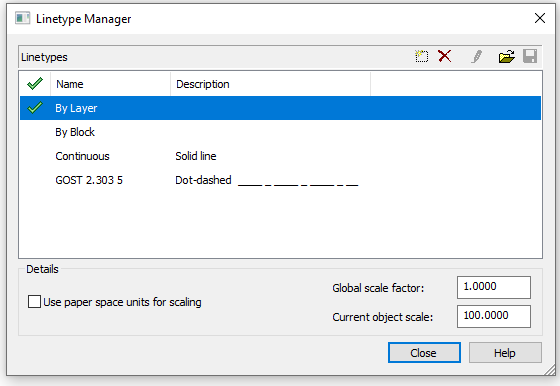
Parameters:
|
Line types |
Shows the list of line types loaded in the current document. |
|
|
|
Displays and sets the current line type. |
|
|
Name |
Displays and edits the name of selected line type. |
|
|
Description |
Displays and edits the face and text description of selected line type. |
|
Buttons
|
|
Add linetype |
Creates a new style of line type using a selected type from the list as a base. |
|
|
Delete linetype |
Removes the selected line type from the current document. |
|
|
Edit linetype |
Opens the Edit Linetype dialog box. |
|
|
Open linetype |
Imports line types into the current document. |
|
|
Save linetype |
Saves the selected line types into a file with *.LIN extension. |
Details
|
Use paper space units for scaling |
Sets the same scale of line types for paper space and model space. This option is useful if you use several viewports at once. |
|
Global scale factor: |
Sets a global scale factor for all line types. |
|
Current object scale: |
Sets the scale factor for line types for newly created objects. The scale is a multiplication of the global scale and the current scale. |
note: There is a context menu in the Linetype Manger:
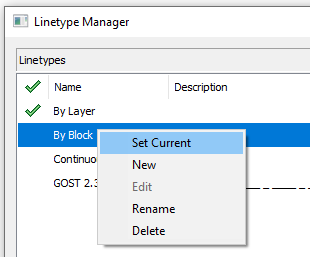
To set a line type as current:
1. Select the required line type in the dialog box.
2. Click in the left field of the selected line type. The  tag appears, the line type is set as current.
tag appears, the line type is set as current.
To import line types:
1. Click the  Load line type.
Load line type.
2. In the Open Line Type Import dialog box, specify the path to load the line type file (*.LIN), containing the descriptions of the line types.
3. In the Load/Reset Line Types dialog box,select the line types for import. To select several line types, use the SHIFT or CTRL buttons. To select all linetypes at once, click Select All 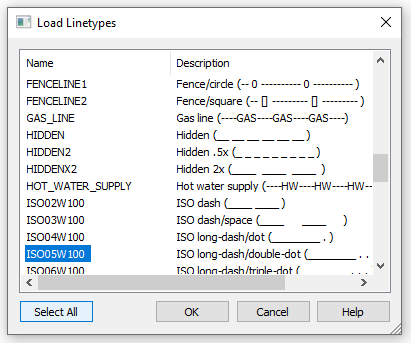
4. Click OK to start loading the selected line types.
5. Click OK to close the Linetype Manger dialog box.
You can load linetypes from the Properties bar by selecting the Load item in the Linetype field:
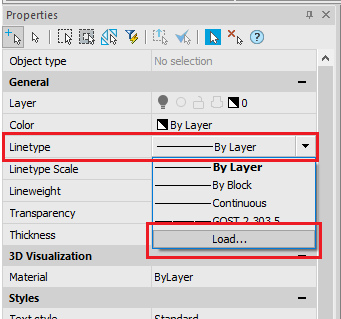
To save line types:
1. In the dialog box, select one or several line types to export (you can use SHIFT and CTRL buttons).
2. Click the  Save linetype button.
Save linetype button.
3. In the Save Line Type Import dialog select the folder and specify a name.
4. Click the Save button.
5. Click OK to close the Linetype Manger dialog box.
To delete a line type:
1. In the dialog box, select one or several line types to delete (you can use SHIFT and CTRL buttons).
2. Click the  Delete button.
Delete button.
3. Click OK to close the Linetype Manger dialog box.





