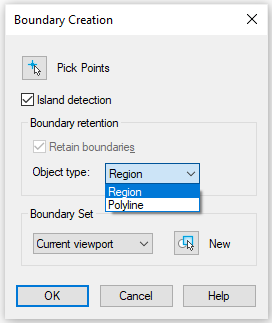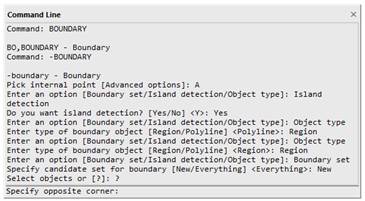-
-
-
-
Working with Commands
-
-
-
-
-
-
-
-
-
-
-
-
-
-
-
-
-
-
-
-
-
-
-
-
-
-
-
-
-
-
-
-
-
-
-
-
-
-
-
-
-
-
Working with Commands
Commands are used to create and edit objects, open dialog and start any other operations. Commands can be launched:
· from nanoCAD button menu;
· from the quick access toolbar;
· from the ribbon;
· from the main menu;
· from toolbars;
· from tool palettes;
· from context menus called by clicking the right mouse button;
· from the command line;
· from the status bar;
· using hotkeys combinations;
For example, to open the Options dialog box:
· from the menu bar: Tools – Options;
· on the Settings toolbar: the  Options button;
Options button;
· in the command line: PREF or OPTIONS command;
· using hotkeys: CTRL+9.
· from the ribbon –Options tab – Customization group - ;
;
· from nanoCAD button menu:  Options;
Options;
· from the main menu: Tools –  Options…;
Options…;
· from the Options: bar, the  Options button;
Options button;
· from the command line: OPTIONS, PREF command;
· from the context menu of the command line protocol: Options…;
· using hotkeys combination: CTRL+9.
Some commands can be launched while other commands are executed. Such commands are called transparent. Most of these commands are settings commands for display and document.
It is possible to work with some commands in the mode of suppressing the display of dialog boxes – non-dialog mode, when all data are entered in the command line. For example, such mode allows you to use many commands from script files (scripts).
To run a command in the non-dialog mode, enter a hyphen (-) before the command name.
|
|
For example, BOUNDARY command from the command line opens the Boundary Creation dialog box.
|
|
|
While the -BOUNDARY command will show a set of parameters and options in the command line.
|
The options displayed in the dialog box may differ slightly from those displayed on the command line.
You can view a list of commands for which you can use dialog suppression by typing a hyphen (-) in the command line.
The last launched command can be started by pressing the ENTER or SPACEBAR buttons.
The last nine launched commands are available from the context menu (Last commands):
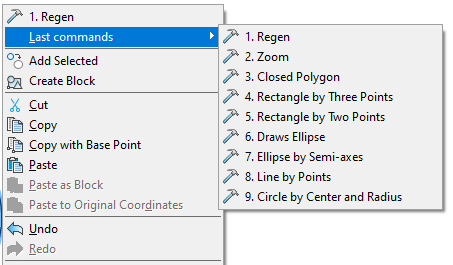
Last commands are shown in the command line.
Use ARROW DOWN and ARROW UP buttons to select one of the last commands and press ENTER to launch it.