-
-
-
-
-
-
-
-
-
-
UCS Icon
-
-
-
-
-
-
-
-
-
-
-
-
-
-
-
-
-
-
-
-
-
-
-
-
-
-
-
-
-
-
-
-
-
-
-
UCS Icon
UCS Icon
 Ribbon: View – Viewport Tools >
Ribbon: View – Viewport Tools >  UCS icon
UCS icon
 Menu: View – Display > UCS icon
Menu: View – Display > UCS icon
 Command line:UCSICON
Command line:UCSICON
Manages the visibility and position of the UCS icon.
There are On, Off and Origin commands available in the View – Display > UCS icon.
To manage the visibility of the UCS icon use the Properties panel:
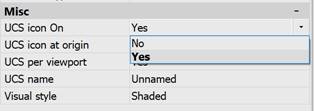
The full list of options available to manage the UCS icon is available in the command line.
Command options:
|
ON |
Shows the UCS icon. |
|
OFF |
Hides the UCS icon. |
|
All |
Parameters of visibility for all viewports. If this option is not used, the parameters of the UCS icon are specified only for the current viewport. The option starts the following prompt in the command line: Entry an option or [ON/OFF/Noorigin/Origin/] <ON>: If the option is not used, parameters of UCS icon are set only for the current viewport. |
|
Noorigin |
Shows the UCS icon in the left corner of the screen regardless of UCS origin. |
|
Origin |
Shows the UCS icon at the origin (0,0,0) of the current UCS. If the origin of the UCS is outside the visible part of a drawing, the icon is shown in the left corner of the screen. |
Command prompt:
|
Entry an option or [On/Off/All/Noorigin/Origin] <"On">: |
Select the required option. |


