Help Center
-
-
-
-
-
-
-
-
-
-
-
Toolbars Display Settings
-
-
-
-
-
-
-
-
-
-
-
-
-
-
-
-
-
-
-
-
-
-
-
-
-
-
-
-
-
-
-
-
-
-
-
-
-
-
Toolbars Display Settings
 Ribbon: Manage – Customization – Interface >
Ribbon: Manage – Customization – Interface >  Toolbars
Toolbars
 Menu: View> Toolbars – Toolbars Settings…
Menu: View> Toolbars – Toolbars Settings…
 Menu: Format > Interface – Toolbars Settings…
Menu: Format > Interface – Toolbars Settings…
 Command line: TOOLBARS
Command line: TOOLBARS
Sets the display of toolbars on the screen.
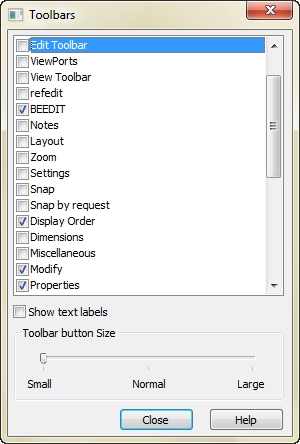
Options:
|
Show text labels |
Turns on/off text prompt on buttons. |
|
Toolbar button Size |
Sets the size of all toolbars: Small Normal Large |
Info: NanoCAD is a user friendly, cheap, and yet powerful, CAD platform for personal computer, that allows a great user experience by providing enhanced performance, full capability, a classic interface and native.dwg format support. nanoCAD has been built to deliver design and project documentation for all industrial purposes. nanoCAD includes a full suite of basic and advanced CAD tools for 2D/3D design and creating industry-standard DWG-compatible CAD files. Our software ensures innovative, collaborative and customizable features to enhance your efficiency, and includes a number of API's, allowing anything from routine task automation to complex CAD app development. You may try nanoCad for free, using the links below, and buy later, if you like it.


