-
-
-
-
-
-
-
-
-
-
-
-
-
-
-
-
-
-
-
-
-
-
-
-
-
-
-
-
-
-
-
-
-
-
-
-
The Edit Command
-
-
-
-
-
-
-
-
-
-
-
-
-
-
-
-
-
-
-
-
The Edit Command
Features of the Design Elements
Commands for Editing nanoCAD’s Objects
The "Edit" Command
 Icon:
Icon:  Edit
Edit
 Command line: EDIT
Command line: EDIT
The command allows you to edit nanoCAD’s objects such as tables, notes, dimensions, singleline and multiline text.
The command opens following dialogs for editing:
· a table, a note, a dimension, a singleline and a multiline text (the Text settings dialog window) - if Yes is chosen for Program objects, Dimensions, Regular text and Multi-texts options of the Settings nanoCAD Int dialog box on the Main options tab of the By double-click section (the Tools menu –Advanced Settings),
· a table, a note, a dimension – if No is chosen for the Program objects and Dimensions options of the Settings nanoCAD Int dialog box on the Main options tab of the By double-click section.
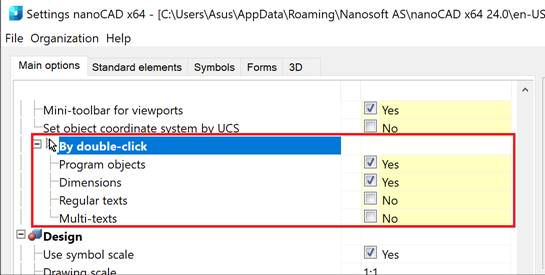
For more information, see the corresponding sections of this guide.


