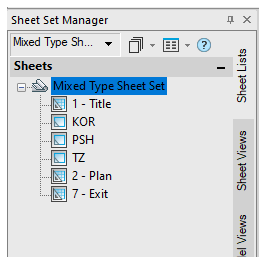-
-
-
-
-
-
-
-
-
-
-
-
-
-
-
-
-
-
-
-
-
-
-
-
-
-
-
-
-
-
-
-
-
-
-
-
-
-
Sheet Set Manager Functional Bar
-
-
-
-
-
-
-
-
-
-
Sheet Set Manager Functional Bar
 Ribbon: Manage – Palettes >
Ribbon: Manage – Palettes >  Sheet Set Manager
Sheet Set Manager
 Menu: Tools –
Menu: Tools –  Sheet Set Manager …
Sheet Set Manager …
 Menu: View – Toolbars – Functional –
Menu: View – Toolbars – Functional –  Sheet Set Manager…
Sheet Set Manager…
 Toolbar: Standard –
Toolbar: Standard – 
 Command line: SHEETSET
Command line: SHEETSET
The Sheet Set Manager bar has three tabs: Sheet List, Sheet Views, Model Views. They are filled by the active sheet set data depending on the set type (set of layouts or set of views).
It is possible to open one by one multiple sheet sets in the Sheet Set Manager functional bar. But at any moment only active sheet set is visible. Use drop-down list of the Sheet Set Manager to activate another opened sheet set..
In the first tab of the Sheet Set Manager any set of layouts gets the tree and layouts distribution between the subsets.
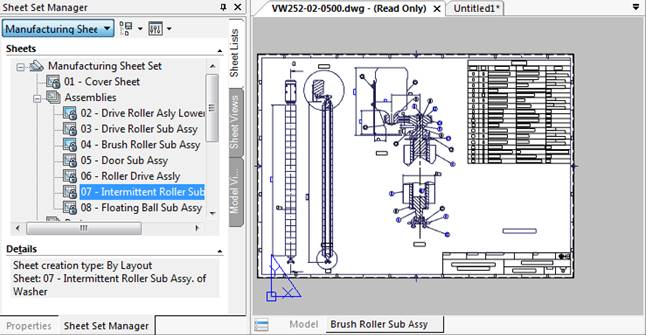
Double-click on a layout name to open this layout from the corresponding file.
The second tab (Sheet Views) displays layout subsets and layouts with the used named views.
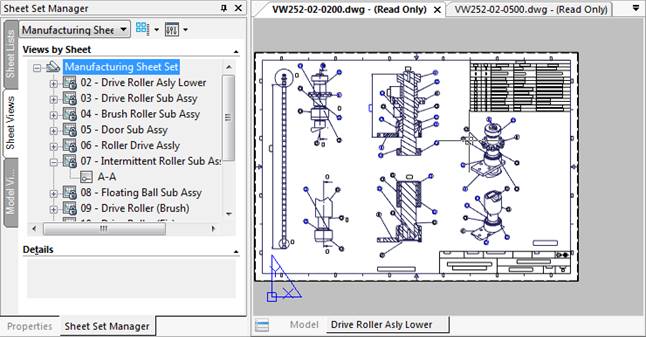
Click on a view name in the second tab to open this view from the corresponding file.
The third tab (Model Views) contains paths to the drawing folders and names of files with model views.
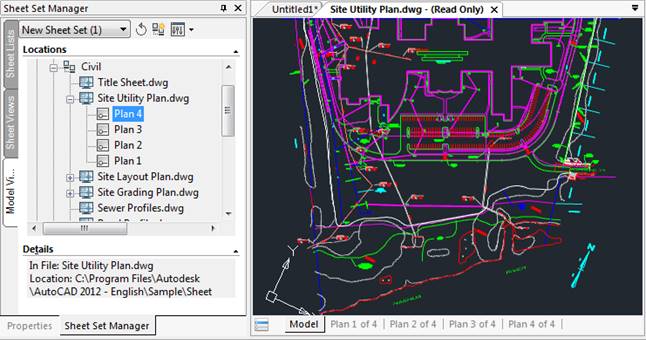
Double-click on a view name loads the corresponding file, switches to the Model tab and sets the selected view in it.
The Sheet Set Manager functional bar contains views tree with their distribution between the groups is allocated.
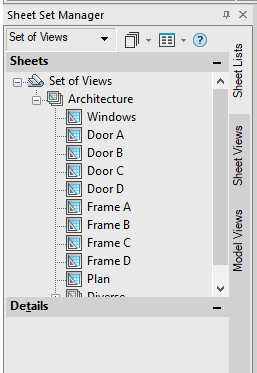
Double-click on a view name loads the corresponding file into the nanoCAD drawing area, switching to the Model tab and setting the necessary view in it.
The Sheet Views tab of the set of views is empty. The Model Views tab there can contain paths with model views allocated.
In the course of work it is possible to change the type of a sheet set. For example, on the Sheet List tab you can add a named view to the sheet set or add a layout in the sheet view. The result will be a mixed type sheet set, the elements of which are the model’s layouts and named views on equal terms.