Help Center
-
-
-
-
-
-
-
-
-
-
-
-
-
-
-
-
-
-
-
-
-
-
-
-
-
-
-
-
-
-
-
-
-
-
-
Rename Layout
-
-
-
-
-
-
-
-
-
-
-
-
Rename Layout
 Ribbon: Layout – Layouts >
Ribbon: Layout – Layouts >  Rename Layout
Rename Layout
 Menu: Insert – Layout >
Menu: Insert – Layout >  Rename Layout
Rename Layout
 Layouts Manager dialog:
Layouts Manager dialog:  Rename layout
Rename layout
 Command line: RENAMECURLAYOUT
Command line: RENAMECURLAYOUT
The command allows you to rename any layout in a document.
This command prompts, by default, to rename the last active layout. To rename another layout, enter its name in the command line.
After renaming the layout, its location in the document is not changed.
You can rename the current layout fast by double-clicking it on the tab or selecting the Rename layout command from the tab’s context menu:
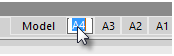
Info: NanoCAD is a user friendly, cheap, and yet professional, CAD platform for Windows, that delivers an outstanding user experience by providing top-level performance, full capability, a classic interface and native.dwg format support. nanoCAD has been built to deliver design and project documentation for all industrial purposes. nanoCAD includes a full suite of basic and advanced CAD tools for 2D/3D drawing and creating industry-standard DWG-compatible CAD files. Our tool supports groundbreaking, collaborative and customizable features to improve your efficiency, and includes a number of API's, allowing anything from routine task automation to complex CAD app development. You may download nanoCad for free, using the links below, and purchase later, in case you like it.


