-
-
-
-
-
-
-
-
-
-
-
-
Purging of Document
-
-
-
-
-
-
-
-
-
-
-
-
-
-
-
-
-
-
-
-
-
-
-
-
-
-
-
-
-
-
-
-
-
-
-
-
-
-
-
Purging of Document
 nanoCAD button – Utilities >
nanoCAD button – Utilities > Purge
Purge
 Menu: File – Drawing Utilities >
Menu: File – Drawing Utilities >  Purge …
Purge …
 Document tab context menu: Utilities >
Document tab context menu: Utilities >  Purge…
Purge…
 Command line: PURGE, PU
Command line: PURGE, PU
This command is used to purge unused named elements from a document: block descriptions, dimension styles, layers, text styles and line types.
Using this procedure, you can reduce file size after finishing your project.
attention! Deleted elements cannot be recovered.
The Purge dialog box appears after the command is launched. There is a list of elements which available for deletion, and a list of elements which are not available for deletion. The list is organized as a tree: to open a list of elements of one type, click twice on the elements name or select the  sign to the left of the name. If there is no
sign to the left of the name. If there is no  sign, it means that there are no elements of this type to delete (or which cannot be deleted).
sign, it means that there are no elements of this type to delete (or which cannot be deleted).
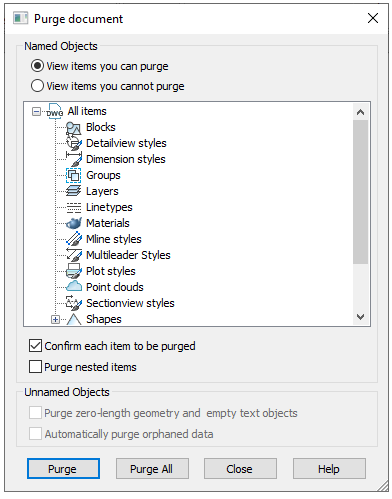
Parameters:
|
View elements you can purge |
Switches on the mode for viewing elements which can be deleted from a document. |
|
View elements you cannot purge |
Switches on the mode for viewing elements which cannot be deleted from a document. Elements, used in a document or standard items which cannot be deleted. |
|
Confirm each item to be purged |
Switches on the mode for displaying a query to confirm for each purged element. For further purge in an automatic mode, at any moment you can click Yes to all in a query box. |
|
Purge nested items |
Switches on the mode for purging all unused named objects contained inside other unused named objects. The purge is confirmed in a separate dialog box. |
|
Purge zero-length geometry and empty text objects |
Switches on the mode for purging graphical waste. The checkbox is not available in case such geometry is absent in a document. |
|
Automatically purge orphaned data |
Purges outdated vector data styles of DGN format. |
Buttons:
|
|
Purges the selected elements. |
|
|
Purges all elements from the list. |
To delete elements with confirmation:
1. Switch on the Confirm each item to be purged mode.
2. Select the  or
or  button.
button.
3. In the opened dialog box confirm purging of the elements:
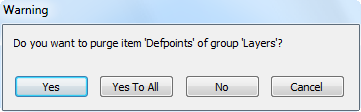
Buttons:
|
|
Confirmation for every selected element. |
|
|
Confirmation for all elements. |
|
|
Refusal to delete the selected element. |
|
|
Cancels the purge command. |
Purging a Document Using the Command Line
 Command line: -PURGE, -PU
Command line: -PURGE, -PU
The version of the PURGE command to work from the command line. Contains expanded purging abilities.
Command options:
|
Blocks |
|
|
DEtailviewstyles |
Detail view styles. |
|
Dimstyles |
|
|
Groups |
|
|
LAyers |
|
|
LTypes |
Line types. |
|
MAterials |
|
|
MUltileaderstyles |
|
|
Plotstyles |
Plot styles. |
|
SHapes |
|
|
textSTyles |
|
|
Mlinestyles |
|
|
SEctionviewstyles |
Section view styles. |
|
Tablestyles |
|
|
visualstyles |
|
|
Regapps |
|
|
Zero-length_geometry |
Zero-length geometry. |
|
Empty_text_objects |
Empty text objects. |
|
Orphaned_data |
Unused line style data from *.dgn format. |
|
ANnotscales |
|
|
Point_clouds |
|
|
sorTTable |
Purging the sorting table, which contains lists of objects ordering (DRAWORDER). Sometimes, there are so many such records that the program starts working with the document much slower. Purging of this list removes empty entries, greatly speeding up your work. |
|
Full |
Automatic full purge of a document. Including the purge of objects having zero-length geometry, empty text objects, annotative scales and registered applications. |
|
All |
Purging unused objects of the same nesting level. Objects having zero-length geometry and empty text objects are not purged. |
Command prompts:
|
Enter type of unused objects to purge [Blocks/DEtailviewstyles/Dimstyles/Groups/Layers/LTypes/MAterials/MUltileaderstyles/Plotstyles/SHapes/textSTyles/Mlinestyles/SEctionviewstyles/Tablestyles/Visualstyles/Regapps/Zero-length_geometry/Empty_text_objects/Orphaned_data/ANnotscales/Point_clouds/Full/All]: |
Select the type of objects to purge, press ENTER. |
|
Enter name(s) to purge <*>: |
Enter names to purge or press ENTER to search for all elements of selected type. |
|
Verify each name to be purged? [Yes/No] <Yes>: |
To confirm purging of each element, select Yes. |
When opening documents, a check is made to see the need to purge a number of elements. Depending on the result of the check, various warning messages may be displayed in the command line, for example:
Attention: file contains a large number of empty text objects in the sorting table (number). It is recommended to remove them by running the PURGE command and selecting the sortable option.






