-
-
-
-
-
-
-
-
-
-
-
-
-
-
-
-
-
-
-
-
-
-
-
-
-
-
-
-
-
-
-
-
-
-
-
-
Parameters Redefinition
-
-
-
-
-
-
-
-
-
-
-
-
-
-
-
-
-
-
-
Parameters Redefinition
 Button:
Button:  Parameters redefinition
Parameters redefinition
 Command line: PR
Command line: PR
This command is used to define the variations in the settings of the nanoCAD design objects in the current drawing. The redefinition is controlled by the parameters set in the settings of the design elements (the Tools menu – the Advanced Settings command).
The command allows you the check the redefinition status of one, several or all objects in the drawing.
The Parameters redefinition command opens the nanoCAD Int - Redefine object parameters dialog box:
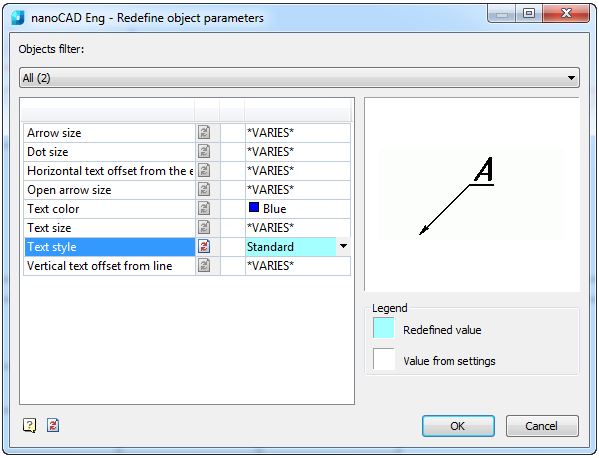
The objects are grouped by type in the dialog box. The objects’ parameters are grouped by name.
To set parameters or remove redefinitions, use the Object filter list:
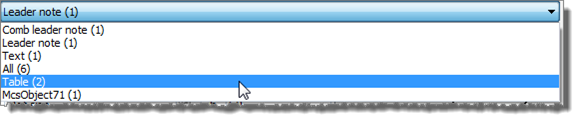
The total number of found objects in the drawing iare displayed in the brackets for each object type.
When an object type is selected, its properties will be displayed in the parameters table and its graphical view will be displayed in the right box of the dialog box:
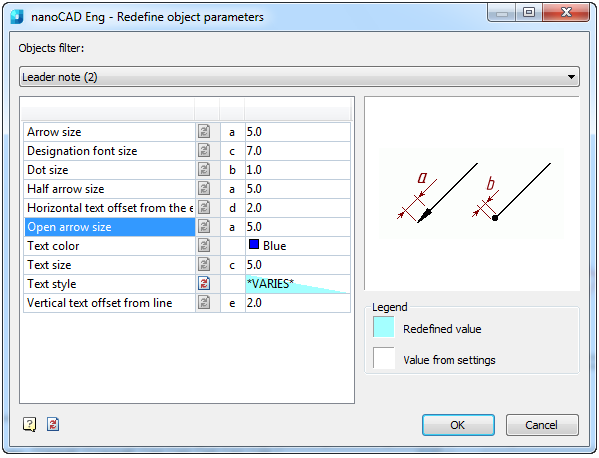
The redefined parameters are highlighted in blue. If, for the selected objects group, only some parameters have redefinitions, then the redefinition highlighting will be diagonal:

To remove the redefinition, it is necessary to click the icon .
.
To remove the redefinition from all objects, it is necessary to click the Clear redefinition from all parameters icon in the left bottom part of the dialog box:

It is possible to enter the new value for the selected parameter from the keyboard or select from the drop-down list:
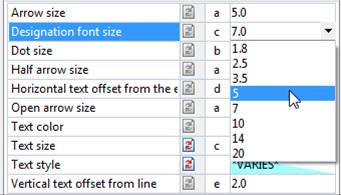
If the new value aligns with a value specified by default in the Settings nanoCAD Int dialog box (the Tools menu – the Advanced Settings command), the blue highlighting will not be displayed.
To change the parameters of one or several design elements, it is necessary to:
1. Select the objects on the drawing.
2. Select the Parameters redefinition command from the context menu.
3. In the opened dialog box set new values for the settings. The changes apply only to the selected objects.
The Parameters redefinition  command is useful to check documents for compliance of design elements with corporate company standards.
command is useful to check documents for compliance of design elements with corporate company standards.
To check the redefinition status of all objects on the drawing:
1. Start the Parameters redefinition command.
2. Press ENTER to select all nanoCAD design elements. They will be highlighted on the drawing.
3. Click the Clear redefinition from all parameters  icon to clear redefinition from all parameters. As a result, you obtain a document designed according to the settings set by your company (consisting in part of nanoCAD elements).
icon to clear redefinition from all parameters. As a result, you obtain a document designed according to the settings set by your company (consisting in part of nanoCAD elements).


