-
-
-
-
-
-
-
-
-
-
-
-
-
-
-
-
-
-
-
-
-
-
-
-
-
-
-
-
-
-
-
-
Node Note
-
-
-
-
-
-
-
-
-
-
-
-
-
-
-
-
-
-
-
-
-
-
-
-
-
Node Note
 Ribbon: Home, Annotate – Leaders >
Ribbon: Home, Annotate – Leaders >  Node note
Node note
 Menu: Draw – Notes >
Menu: Draw – Notes >  Node notes…
Node notes…
 Toolbar: Utilities, Leaders –
Toolbar: Utilities, Leaders – 
 Command line: NLD, NLEADER, NOTEK
Command line: NLD, NLEADER, NOTEK
This command opens the Node note dialog box to set the note options:
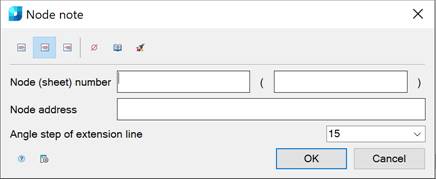
Options:
Use the icons to select the text alignment method:
|
|
|
By left edge. |
|
|
|
By center. |
|
|
|
By right edge. |
Other icons and options:
|
|
The Insert special symbol icon opens the panel with the table of special symbols, to select and insert them at the current cursor position in the text input field. |
|
|
The Notepad icon opens the Notepad dialog box. |
|
|
The Match properties icon temporarily closes the dialog box to specify the inserted leader whose properties should be copied and applied to the newly-created leader. |
|
Node (sheet) number |
An input line consisting of two fields to indicate the Node and Sheet number. |
|
Node address |
Input line to specify the Node Address. |
|
Inclination step of extension lines: |
Drop-down list to select the inclination. In the list the following inclinations are available: · Custom - the extension line is placed arbitrarily (by default); · 15 - the extension line is placed in step multiples of 15°; · 30 - the extension line is placed in step multiples of 30°; · 45 - the extension line is placed in step multiples of 45°; · 90 - the extension line is placed in step multiples of 90°. |
|
|
The Options button opens the nanoCAD Design Settings dialog box – Symbols tab |
Right-click in the text field and choose the required menu item:
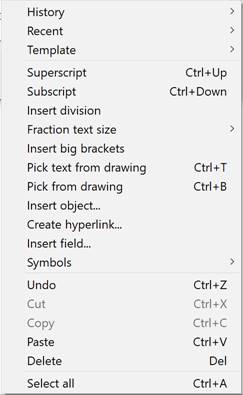
For more information about additional commands, see the Mechanical Note section.
To create a node note:
1. Type the required text into the text fields.
2. Select the required note options.
3. Click OK.
4. Specify the oval/circle center.
5. Specify the oval/circle size.
6. Specify the shelf position and/or the leader pitch angle.









 De
De  Es
Es  Fr
Fr  Pt
Pt 







