-
-
-
-
-
-
-
-
-
-
Importing PDF Underlay Data
-
-
-
-
-
-
-
-
-
-
-
-
-
-
-
-
-
-
-
-
-
-
-
-
-
-
-
-
-
-
-
-
-
-
-
-
-
-
-
-
-
-
-
Importing PDF Underlay Data
 nanoCAD button – Utilities >
nanoCAD button – Utilities >  Converting PDF to DWG
Converting PDF to DWG
 Menu: File – Drawing Utilities >
Menu: File – Drawing Utilities >  Converting PDF to DWG
Converting PDF to DWG
 Context menu of the document tab: Drawing Utilities >
Context menu of the document tab: Drawing Utilities >  Convert PDF to DWG
Convert PDF to DWG
 Command line: PDF2DWG
Command line: PDF2DWG
The command converts PDF underlay (fully or partially) into nanoCAD objects. PDF underlay should be inserted into the document in advance.
To convert PDF underlay data:
1. Run the PDF2DWG command.
2. Select the PDF underlay.
3. Specify on the screen a rectangular area to import part of objects or select the All option in the command line to import all underlay data.
4. At the prompt in the command line: Keep or upload PDF underlay? [Keep/Upload] <Upload> - select the desired option.
The uploaded underlays are not displayed and are not printed, but references to them are saved in the External references dialog.
The Options command line option opens a brief dialog PDF import settings to set import parameters.
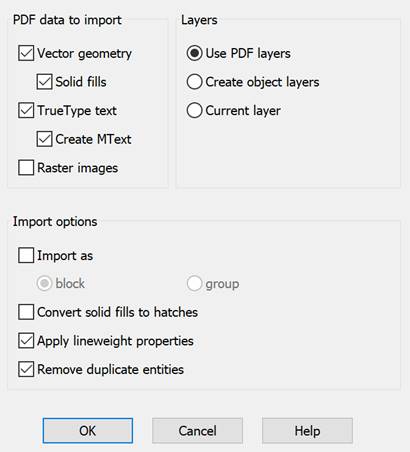
Options:
PDF data to import
Selection of certain data for import.
|
Vector geometry |
Import of PDF vector data. |
|
Solid fill |
Inclusion of all areas having a solid fill in import. |
|
TrueType text Create Mtext |
Import of text objects created with TrueType fonts. Creates multiline text when importing TrueType text. Text objects that use SHX fonts are imported as geometric objects. |
|
Raster images |
Import of raster images by saving them into external files and subsequent insertion into the current document. Image files are saved by default to the folder specified in the Options > Standard Directories > PDF import images location. |
Layers
|
Use PDF layers |
Creates layers based on PDF life layers when importing. Layers names will begin with PDF prefix. |
|
Create object layers |
Creates layers for each of the common types of objects imported from PDF file: PDF_Geometry, PDF_Images and PDF_Text. |
|
Current layer |
Places imported data on the current layer. |
Import parameters
|
Import as Block Group |
Selection of data import option: combine imported data in a block or combine imported data in a group. |
|
Convert solid fills to hatches |
Converting solid fill to solid hatch. |
|
Apply lineweight properties |
Importing vector geometry with the same lineweight as in PDF file. When the option is disabled, vector geometry is imported with default lineweight. |
|
Remove duplicate entities |
Disabling this option may speed up file import. |


 De
De  Es
Es  Fr
Fr 
