Help Center
-
-
-
-
-
-
-
-
-
-
-
-
-
-
-
-
-
-
-
-
-
-
-
-
-
-
-
-
Mesh
-
-
-
-
-
-
-
-
-
-
-
-
-
-
-
-
-
-
-
Mesh
 Ribbon: Modeling modes – Meshes – Mesh >
Ribbon: Modeling modes – Meshes – Mesh >  Mesh
Mesh
 Menu: Draw – Meshes >
Menu: Draw – Meshes >  Mesh
Mesh
 Command line: 3D – Mesh
Command line: 3D – Mesh
The command creates a planar mesh.
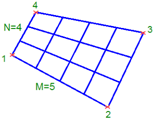
Command prompts:
|
Specify first corner point of mesh: |
Specify point 1. |
|
Specify second corner point of mesh: |
Specify point 2. |
|
Specify third corner point of mesh: |
Specify point 3. |
|
Specify fourth corner point of mesh: |
Specify point 4. |
|
Enter mesh size in the M direction: |
Enter a value between 2 and 256. |
|
Enter mesh size in the n direction: |
Enter a value between 2 and 256. |
note: The M and N directions are similar to the X and Y axes of an XY plane.
note: M and N sizes determine the number of lines drawn in each direction along the mesh.
Info: NanoCAD is a user friendly, low cost, and yet powerful, CAD platform for Windows, that delivers an outstanding user experience by providing enhanced performance, full capability, a classic interface and native.dwg format support. nanoCAD has been built to deliver design and project documentation for all industries. nanoCAD includes a full suite of basic and advanced CAD tools for 2D/3D drawing and creating industry-standard DWG-compatible CAD files. Our program provides progressive, collaborative and customizable features to boost your efficiency, and includes a number of API's, allowing anything from routine task automation to complex CAD app development. You may download nanoCad for free, using the links below, and purchase later, in case you like it.


