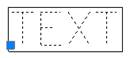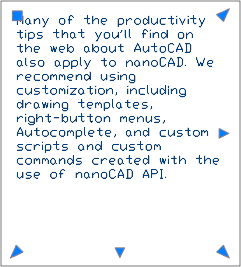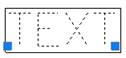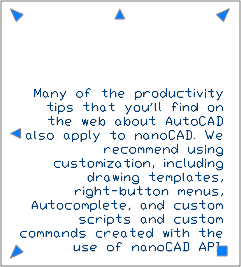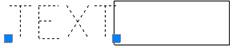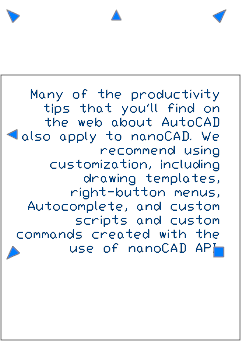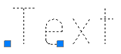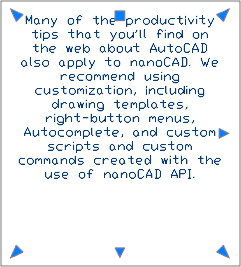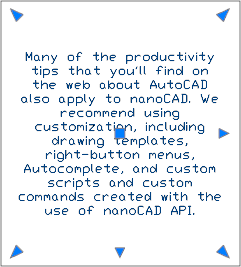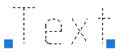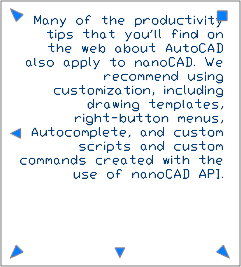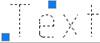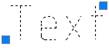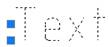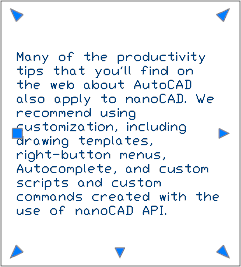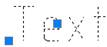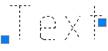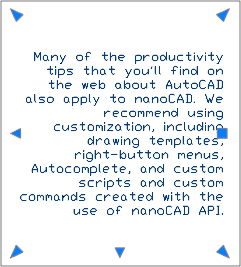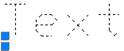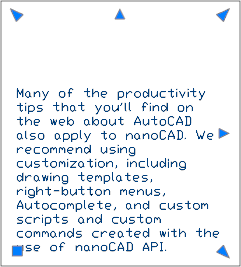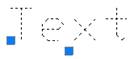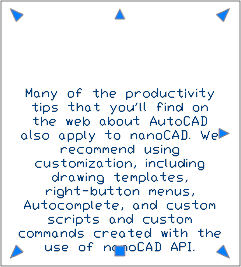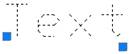-
-
-
-
-
-
-
-
-
-
-
-
-
-
-
-
-
-
-
-
-
-
-
-
-
-
-
Justification of the Text Objects
-
-
-
-
-
-
-
-
-
-
-
-
-
-
-
-
-
-
-
-
-
-
-
-
-
-
-
-
Justification of the Text Objects
 Ribbon: Annotate - Text >
Ribbon: Annotate - Text >  Justify Text
Justify Text
 Menu: Modify – Object > Text >
Menu: Modify – Object > Text >  Justify text
Justify text
 Toolbar: Modify Object –
Toolbar: Modify Object – 
 Toolbar: Text –
Toolbar: Text – 
 Command line: JUSTIFYTEXT
Command line: JUSTIFYTEXT
The command changes the alignment, but does not change the position of single-line or multiline text in the drawing (only the number and position of the grips are changed).
To do this you should first select the text object and then specify the required type of justification in the Properties panel.
note: Changing the alignment type with a simultaneous change in the position of the text object (for single-line text) and the text area (for multiline text) is performed by the  Justify Text (TJUST) command or Justify property on the Properties panel.
Justify Text (TJUST) command or Justify property on the Properties panel.
The  JUSTIFYTEXT vs. the
JUSTIFYTEXT vs. the  TJUST text alignment differences:
TJUST text alignment differences:
|
Original TEXT, justified to the Left:
|
Original MTEXT, justified to the Top Left:
|
|
TEXT view when you choose the Right justification type from the Modify menu:
|
MTEXT after applying the BR (Bottom Right) alignment with the
|
|
TEXT view when you set the Right justification type in the Properties panel:
|
MTEXT after applying the BR (Bottom Right) alignment with the
|
Start the  JUSTIFYTEXT command and select the text object on the drawing. Specify the type of justification in the command line or the context menu.
JUSTIFYTEXT command and select the text object on the drawing. Specify the type of justification in the command line or the context menu.
Options:
|
Left |
|
|
Left-justifies the text at the baseline. |
|
Aligned |
|
|
Inscribes text between two points. The height and width of each character are calculated automatically so that the text exactly fits into the specified area. The character height is changed. |
|
Fit |
|
|
Inscribes text between two points. The width of each character is calculated automatically so that the text exactly fits into the specified area. The character height is not changed |
|
Center |
|
|
Aligns text from the horizontal center of the baseline, which you specify with a point. |
|
Middle |
|
|
Aligns text at the horizontal center of the baseline and the vertical center of the height you specify. |
|
Right |
|
|
Right-justifies the text at the baseline |
|
TL (Top Left) |
|
|
Left-justifies text at a point specified for the top of the text. |
|
TC (Top Center) |
|
|
Centres text at a point specified for the top of the text. |
|
TR (Top Right) |
|
|
Right-justifies text at a point specified for the top of the text. |
|
ML (Middle Left) |
|
|
Left-justifies text at a point specified for the middle of the text. |
|
MC (Middle Center) |
|
|
Centres the text both horizontally and vertically at the middle of the text. |
|
MR (Middle Right) |
|
|
Right-justifies text at a point specified for the middle of the text. |
|
BL (Bottom Left) |
|
|
Left-justifies text at a point specified for the baseline. |
|
BC (Bottom Center) |
|
|
Centres text at a point specified for the baseline. |
|
BR (Bottom Right) |
|
|
Right-justifies text at a point specified for the baseline. |