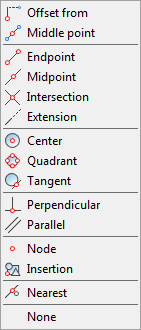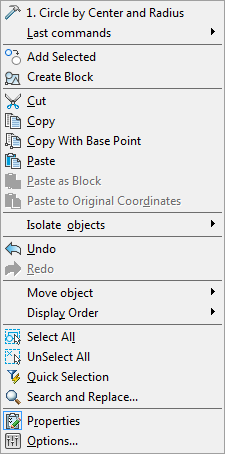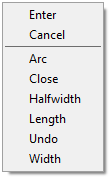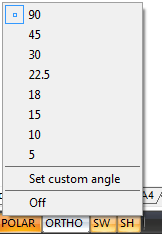Help Center
-
-
-
-
Interface. Context Menu
-
-
-
-
-
-
-
-
-
-
-
-
-
-
-
-
-
-
-
-
-
-
-
-
-
-
-
-
-
-
-
-
-
-
-
-
-
-
-
-
-
Interface. Context Menu
In nanoCAD, as in many other Windows applications, the context menu appears when you click the right button. The content of the context menu depends on the current context – object type, location of the cursor and what command is being run at the moment.
|
Examples of the context menu |
|
|
|
|
|
|
|
NOTE: Right button clicking with SHIFT or CTRL pressed during the execution of a command for creating or editing objects opens the context menu of the Object snap: