-
-
-
-
-
-
-
-
-
-
-
-
-
-
-
-
-
-
-
-
-
-
-
-
-
-
-
-
-
-
-
-
Import Cloud Data from DBMS
-
-
-
-
-
-
-
-
-
-
-
-
-
-
Import Cloud Data from DBMS
Importing Cloud Data from DBMS
 Ribbon: Point Clouds > Point Cloud >
Ribbon: Point Clouds > Point Cloud >  Importing Cloud Data from a Database
Importing Cloud Data from a Database
 Menu: Point clouds > Database >
Menu: Point clouds > Database >  Importing Cloud Data from a Database
Importing Cloud Data from a Database
 Toolbar: Point clouds >
Toolbar: Point clouds > 
 Command line: DB_TO_NPC
Command line: DB_TO_NPC
The command allows you to create a point cloud in a drawing using a previously created storage based on the PostgreSQL DBMS as a data source. In this case, it is possible both to import of the full cloud stored in the Database and to select its fragment. Connection parameters for the command can be pre-configured using the connection bar, NPC_DB_CONFIG command, or requested directly in the command itself (in this case, the connection used will be saved in the connection bar automatically).
The command parameters allow you to select two modes (working with a previously saved connection is illustrated):
· Full import of a point cloud located in the storage
· Import of a point cloud fragment located in the storage
Full import of the point cloud located in the storage
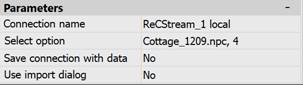
To select the full import mode, set the Use import dialog property to No. At the same time, accepting the parameters will cause the import process to immediately start, the progress will be displayed by a progress indicator in the status bar of the nanoCAD window. Upon completion, a point cloud will be created in the document, colored by default, containing a link to the DBMS from which it was imported (if the Save connection with data parameter is set to Yes). This information is enough for the command of unload to the DBMS (NPC_TO_DB) when launched on this cloud, not to export it to the same storage in its entirety, but to update its version and save the metadata changed in the process of working with the cloud.
Importing a fragment of a point cloud located in storage
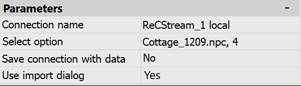
To select the fragment import mode, set the Use import dialog property to Yes. In this case, accepting the parameters will launch the import dialog, which will allow you to select the desired area of a point cloud, as well as the required import settings.
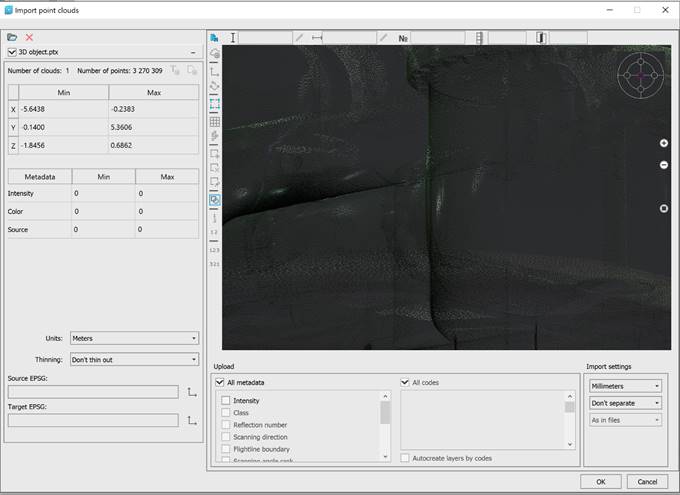
After selecting the required area and setting the necessary parameters, you can start the import with the ОK button. When a fragment is imported, a link to the point cloud storage is not created, and the state of the storage in the DBMS cannot be updated with the state of the fragment being processed. Upon the import completion, a point cloud colored by default will be created in the document.
Information about the possibilities of the import dialog is discussed in more detail in the Point Cloud Import Dialog section. After the import is completed, the command history window will display diagnostic information about the export process.


