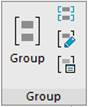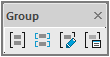-
-
-
-
-
-
-
-
-
-
-
-
-
-
-
-
-
-
-
-
-
-
-
-
-
-
-
Groups of Objects
-
-
-
-
-
-
-
-
-
-
-
-
-
-
-
-
-
-
-
-
-
-
-
Groups of Objects
To edit a set of objects they can be grouped in the document. You can select the whole group and its elements to edit. New objects can be added to a group and existing objects can be excluded from a group. Objects can belong to several groups at once, and a group can belong to another group. To restore the configuration of source groups, grouped into one group, you have to ungroup nested groups.
Groups can be assigned names or use default names. An unnamed group (a group without its own name) has a default name - An, where n is the number of created groups.
A group name can contain up to 25 symbols and contain letters, figures and special symbols (dollar sign ($), hyphen (-) and the break character (_)).
Groups are saved with a document and can be used in the following working sessions.
Main distinction between groups and blocks:
· Objects in a group can be edited without ungrouping, but to edit objects in a block, the block must be exploded.
· A group cannot be transferred to another document; it can be used only in the document where it was created.
Commands to work with groups of objects are presented as:
|
|
|
|
|
|
|
|
|
|
|
Group (GROUP,) |
Creates a group of objects. Unlike the New Group option, GROUP allows creating both named and unnamed group. |
|
|
UnGroup (UNGROUP) |
Explodes or breaks a group. |
|
|
Editing a group (GROUPEDIT) |
Adds or removes objects from a group. |
|
|
Dialog for Creating Groups (CLASSICGROUP) |
Displays the Object Grouping dialog box to manage groups. |
Commands to work with a group in the document’s context menu:
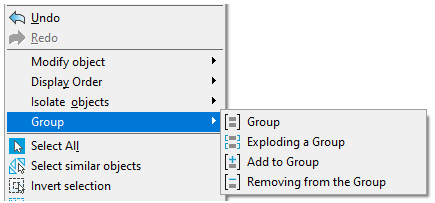
Command to create a group of objects

 Group
Group
Command line prompt:
Select objects or [?/Name/Description]
Command options:
|
Name |
Set a group name. |
|
Description |
Enter description of a group of objects. |
Selecting objects and pressing ENTER during the command will lead to creating an unnamed group. A prompt appears in the command line: Anonymous (unnamed) group '*A1' was created.
If objects in the drawing are preselected, the command will also create a group without name.
Unnamed groups are displayed in the Drawing explorer, by default they are assigned with the name *An, where n is a number increasing with each new group.
It is convenient to create, fill and edit groups using the Drawingexplorer toolbar.
The Object grouping dialog box is intended for more detailed work.



 Ribbon:
Ribbon: