-
-
-
-
-
-
-
-
-
Export
-
-
-
-
-
-
-
-
-
-
-
-
-
-
-
-
-
-
-
-
-
-
-
-
-
-
-
-
-
-
-
-
-
-
-
-
-
-
-
-
-
-
-
Export
 nanoCAD button -
nanoCAD button -  Export
Export
 Ribbon: Output –Export >
Ribbon: Output –Export > Export
Export
 Menu: File –
Menu: File –  Export…
Export…
 Command line: EXPORT, EXP
Command line: EXPORT, EXP
A nanoCAD document can be exported to AutoCAD format (*.dwg) and data exchange format (*.dxf). Either the entire document or a part of it can be exported.
nanoCAD document data can be exported to:
· document format AutoCAD (*.dwg);
· file format for exchange of graphical information (*.dxf);
· 3D PDF (*.pdf) format to visualize 3D models in Acrobat Reader;
· DWF (*.dwf, *.dwfx) format for exchange of large volumes of data of 2D and 3D design, reading, printing and reviewing;
· STL (*.stl) layout format used for stereolithography. STL files are used in additive manufacturing to create 3D prototypes from 3D CAD models. Export options available for STL.
You can export both the entire document content or only selected data.
When using C3D graphics engine, the following 3D are also available for export:
|
Format |
Version |
Description |
|
Parasolid (*.x_t; *.x_b) |
10.0 |
Text and binary file formats of Parasolid geometric kernel. They are used by such CAD-systems as NX, Solid Edge, SolidWorks. |
|
IGES (*.igs; *.iges) |
5.3 |
Digital Representation for Communication of Product Definition Data — 2D/3D vector graphics format; is used to transfer 2D and 3D data of drawings between dissimilar CAD systems. |
|
STEP (*.step; *.stp) |
203, 214 |
Standard for Exchange of Product model data — a set of ISO 10303 standards used in CAD, which allows describing the entire lifecycle of a product, including manufacturing technology and products quality control. It is gradually replacing IGES standard due to its wider information storage capabilities. |
|
ACIS (*.sat) |
2.0 |
Format to exchange data between 3D modeling systems using ACIS core. |
|
VRML (*.wrl) |
2.0 |
File format for describing interactive 3D objects and virtual worlds. VRML is designed for use in Internet and is the standard of 3D graphics in the Network. |
|
JT (*.jt) |
- |
An open format for describing 3D data used for visualization, shared work and data exchange in CAD. |
|
COLLADA (*.dae) |
|
A universal 3D format that supports any type of data (splines, geometry, light, materials, animation, etc.). |
|
C3D (*.c3d) |
|
An extended storage format for the geometric model that supports reading individual model objects from a file in an arbitrary order and allows you to obtain information about the model structure and its objects without loading the entire model from the file. |
Unlike the Save as command, the Export command allows you to save the edited document with a new name without closing it.
In the Save Document File dialog box:
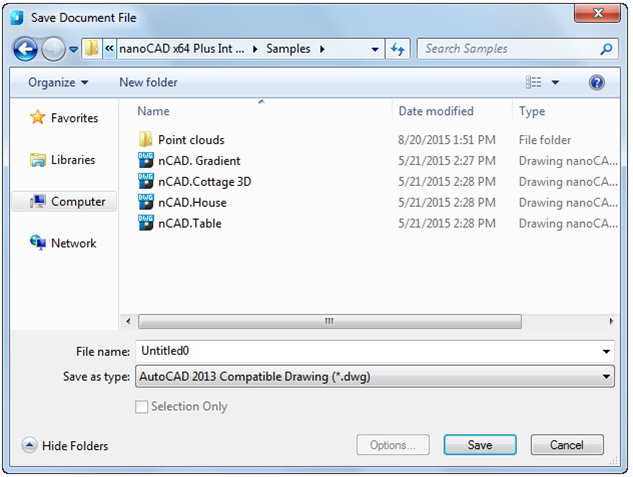
1. Specify the path for the exported file in the Folder drop-down list.
2. Type a name in the File name field.
3. Select a format in the File type field.
4. Select the Save button.
Please note: In the nanoCAD list of dialog transition areas, only those user folders are displayed, the path to which is specified in the Common files location subsection of the Standard directories section of the Options dialog:
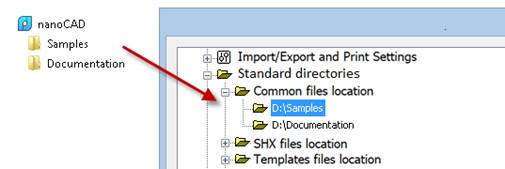
The export procedure for selected data is the same as the export procedure for all the data, except that the Selection Only checkbox is selected in the Save Document File dialog box:
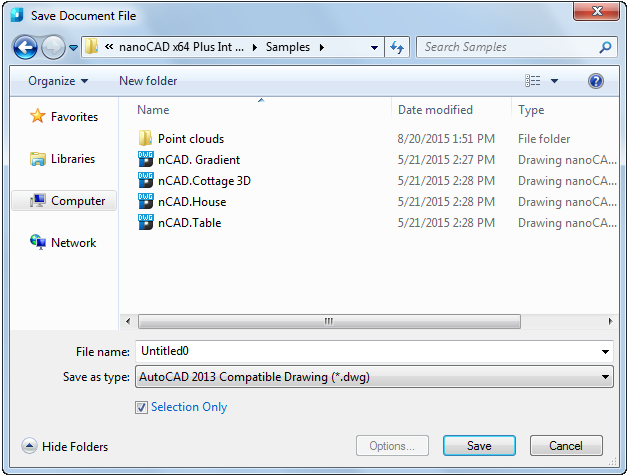
attention! If no objects were selected before saving, the Selection Only checkbox is unavailable.
Export to Stereolithography Format
When exporting data to stereolithography (STL) format, the Settings button becomes available; it opens the export options dialog box.
Options:
|
Visible objects only |
Exports only the active model and construction geometry that is displayed in a part or assembly. If this option is selected, then only working bodies are exported. Simplified bodies contained in an assembly are not exported. |
|
Structure of STL files |
Determines the structure of a document in STL format: · One STL file – creates one STL document containing assembly components. This option is not available in documents for parts. · STL document for each component – creates separate STL documents for each component in the assembly. Only working bodies are exported to STL format. Auxiliary bodies and simplified data are not exported to STL format. |
|
Accuracy parameters |
Specifies the tessellation of the model document for stereolithography (STL) output. · High –sets high accuracy of Conversion accuracy and Normal deviation parameters (1 degree). · Low – sets low accuracy of Conversion accuracy and Normal deviation parameters (60 degrees). Low accuracy gives a rough breakdown. · Other – makes it possible to set arbitrary values for the Conversion accuracy and Normal deviation parameters. You can enter a value using the keyboard or using the slider. The lower the values, the greater the overall accuracy of the part in the generated files. |
|
Conversion accuracy |
Specifies the conversion accuracy with which the triangle mesh is spaced from the surface to be converted. The conversion accuracy controls the number of tessellation faces (facets) in the model. The higher the tessellation value, the rougher the model is, since larger faceted faces are used. The lower the tessellation value, the more accurate and smoother the model is. The higher the accuracy, the larger the file size is. The maximum allowable value of the parameter (in mm) is determined by the dimensions of the exported model. The larger it is, the greater the allowable value. The maximum value gives a rough breakdown.
When setting values with a slider, the minimum value of the parameter is automatically calculated in proportion to the dimensions of the scene so as to provide high detail.
If a model with a more accurate breakdown is required than it is possible to be entered using the slider, then it can be entered from the keyboard. In this case, the minimum allowable value will be 0.000001 mm.
With a very small value of the parameter (and therefore high detail), the export can take a very long time, so such values can only be entered from the keyboard. |
|
Normal deviation |
Specifies the angular accuracy of a surface that can be considered flat. This is the upper limit of non-parallelism of normals to the surface at any two points below the surface. The lower the value, the more accurate the model is. This is especially noticeable in the small details of the exported 3D object. The angle of deviation of the normal is set with a slider in the range from 1 to 60 degrees. You can also enter a value using the keyboard. |
When exporting data to JT format, the Settings button becomes available; it opens the export options dialog box.
Options:
|
Visible objects only |
Exports only the active model and construction geometry that is displayed in a part or assembly. If this option is selected, then only working bodies are exported. Simplified bodies contained in an assembly are not exported. |
|
Accuracy parameters |
Specifies the tessellation of the model document. · High –sets high accuracy of Conversion accuracy and Normal deviation parameters (1 degree). · Low – sets low accuracy of Conversion accuracy and Normal deviation parameters (60 degrees). Low accuracy gives a rough breakdown. · Other – makes it possible to set arbitrary values for the Conversion accuracy and Normal deviation parameters. You can enter a value using the keyboard or using the slider. The lower the values, the greater the overall accuracy of the part in the generated files. |
|
Conversion accuracy |
Specifies the conversion accuracy with which the triangle mesh is spaced from the surface to be converted. The conversion accuracy controls the number of tessellation faces (facets) in the model. The higher the tessellation value, the rougher the model is, since larger faceted faces are used. The lower the tessellation value, the more accurate and smoother the model is. The higher the accuracy, the larger the file size is. The maximum allowable value of the parameter (in mm) is determined by the dimensions of the exported model. The larger it is, the greater the allowable value. The maximum value gives a rough breakdown.
When setting values with a slider, the minimum value of the parameter is automatically calculated in proportion to the dimensions of the scene so as to provide high detail.
If a model with a more accurate breakdown is required than it is possible to be entered using the slider, then it can be entered from the keyboard. In this case, the minimum allowable value will be 0.000001 mm.
With a very small value of the parameter (and therefore high detail), the export can take a very long time, so such values can only be entered from the keyboard. |
|
Normal deviation |
Specifies the angular accuracy of a surface that can be considered flat. This is the upper limit of non-parallelism of normals to the surface at any two points below the surface. The lower the value, the more accurate the model is. This is especially noticeable in the small details of the exported 3D object. The angle of deviation of the normal is set with a slider in the range from 1 to 60 degrees. You can also enter a value using the keyboard. |


