-
-
-
-
-
-
-
-
-
-
-
-
-
-
-
-
-
-
-
-
-
-
-
Editing Attributes of a Block Reference
-
-
-
-
-
-
-
-
-
-
-
-
-
-
-
-
-
-
-
-
-
-
-
-
-
-
-
-
Editing Attributes of a Block Reference
 Ribbon: Home, Insert – Block >
Ribbon: Home, Insert – Block >  Single…
Single…
 Menu: Edit – Object > Attributes >
Menu: Edit – Object > Attributes >  Enhanced attribute editor …
Enhanced attribute editor …
 Panel:Edit 2 –
Panel:Edit 2 – 
 Command line: EATTEDIT
Command line: EATTEDIT
Enhanced attribute editor allows you to edit the values, text options and properties of attributes in the selected block reference.
The Enhanced attribute editor dialog box displays the information:
Block: - name of the block whose attributes are being edited;
Tag: - name of the attribute being edited.
The Select block button allows you to select the block on the screen to edit attributes. The dialog box temporary closes.
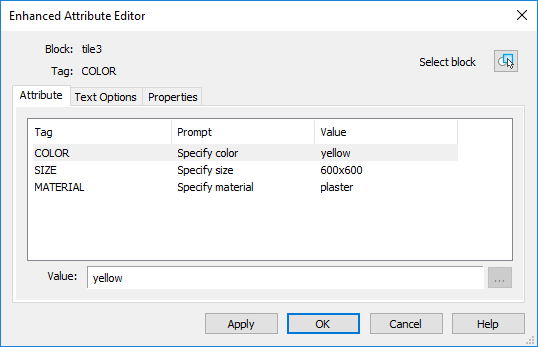
The Apply button is used to review all changes made without closing the Enhanced attribute editor dialog box.
Attribute tab
The tab contains the list of all attributes of the selected block and displays the following parameters for each attribute: Tag, Prompt and Value.
An attribute value can be changed in the Value field.
Text options tab
The tab sets the options for display of the attribute text in the drawing.
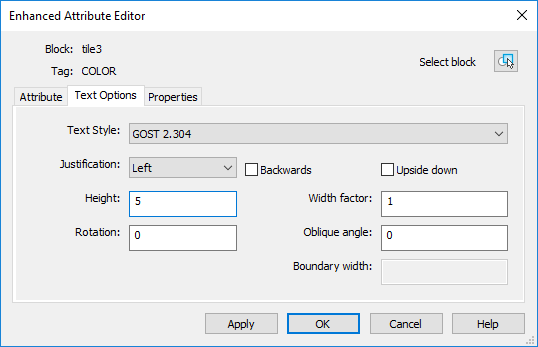
Options:
|
Text style |
Drop-down list to select the text style. |
|
Justification |
Drop-down list to select the type how the attribute text is justified. |
|
Height |
Field to enter the text height. |
|
Rotation |
Field to enter the rotation angle of the text. |
|
Backwards |
Turns on/off the mode of displaying the attribute text from right to left. The option is not available for multiple-line attributes. |
|
Upside down |
Turns on/off the mode of displaying the attribute text upside down. The option is not available for multiple-line attributes. |
|
Width factor |
Specifies the degree of condensing/expanding the attribute text. Setting the value less than 1 condenses the text. Setting the value greater than 1 expands it. |
|
Oblique angle |
Angle of the text slant. Is measured relative to the vertical axis. The option is not available for multiple-line attributes. |
|
Boundary width |
Specifies the maximum value of lines length for a multiple-line attribute; when it is exceeded, the text is automatically wrapped to the next line. A value of 0 means there is no restriction on the length of a line. The option is not available for single-line attributes. |
Properties tab
The tab defines the Layer that the attribute is on, specifies the Lineweight and Linetype, as well as Color for the attribute text.
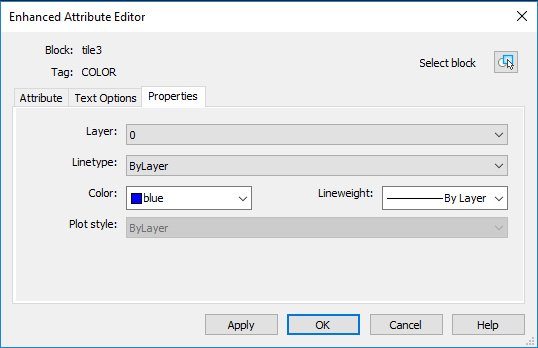
When named plot styles are used in the drawing, the style of the attribute is selected from the list of the Plot style option. If the current drawing uses color-dependent plot styles, the Plot style list is not available.


