-
-
-
-
-
-
-
-
-
-
-
-
-
-
-
-
-
-
-
-
-
-
-
-
-
-
Cropping of Raster Images
-
-
-
-
-
-
-
-
-
-
-
-
-
-
-
-
-
-
-
-
-
-
-
-
-
-
-
-
Cropping of Raster Images
Editing of Raster Images
The size of raster image can be reduced to determined area by using Crop operations. This area can be determined by set clip of image or rectangle. Also, raster can be cropped automatically using procedure that determines empty image fields and crops them.
These operations apply to multiple images at once. For example you can crop pack of images by placing them on top of each other.
Automatic crop trims the "empty" image field to the smallest possible rectangle that includes all raster data.
 Ribbon: Raster – Crop – Crop >
Ribbon: Raster – Crop – Crop >  Auto
Auto
 Menu: Raster – Crop –
Menu: Raster – Crop –  Auto
Auto
 Toolbar: Raster –
Toolbar: Raster – 
 Command line: CROPAUTO
Command line: CROPAUTO
1. Select raster to be processed on the screen. If there was no selected images, then the command processes all visible images placed in non-locked layers.
2. Run the command.
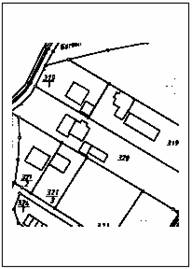
Original raster image
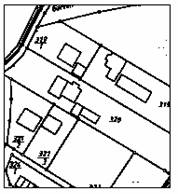
The result of the Automatic crop command
If the raster has a frame, then the command automatically changes the size of raster by the frame.
 Ribbon: Raster – Crop – Crop >
Ribbon: Raster – Crop – Crop >  By Frame
By Frame
 Menu: Raster – Crop –
Menu: Raster – Crop –  Auto by frame
Auto by frame
 Toolbar: Raster –
Toolbar: Raster – 
 Command line: CROPBYFRAME
Command line: CROPBYFRAME
If the image has deformations, use the Deskew command for correct CROPBYFRAME behavior.
1. Select raster to be processed on the screen. If there was no selected images, then the command processes all visible images placed in non-locked layers.
2. Run the command.
If the raster has no frame, then the result of Auto crop by frame is similar to the Crop → Auto.
Cropping can reduce an image size to a specified rectangular area size.
 Ribbon: Raster – Crop >
Ribbon: Raster – Crop >  By Rectangle
By Rectangle
 Menu: Raster –
Menu: Raster –  Crop by Rectangle
Crop by Rectangle
 Toolbar: Raster –
Toolbar: Raster – 
 Command line: CROPBYRECT
Command line: CROPBYRECT
1. Start the command.
2. Specify two opposite corners for the rectangular area in the raster.
Parts of an image outside the specified area are cropped.
 Ribbon: Raster – Crop >
Ribbon: Raster – Crop >  By Clip
By Clip
 Menu: Raster – Crop –
Menu: Raster – Crop –  By Clip
By Clip
 Toolbar: Raster –
Toolbar: Raster – 
 Command line: CROPBYCLIP
Command line: CROPBYCLIP
To crop the raster by clip, the clip of the raster image should be predefined (Modify → Clip → New… command).
1. Select raster to be processed (visible and placed in non-locked layers). If there was no selected images, then the command processes all visible images placed in non-locked layers that have the clip.
2. Run the command.
The raster image will be cropped by the clip of the raster image.


