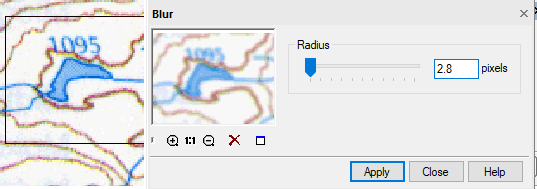-
-
-
-
-
-
-
-
-
-
-
-
-
-
-
-
-
-
-
-
-
-
-
-
-
-
-
-
Blur
-
-
-
-
-
-
-
-
-
-
-
-
-
-
-
-
-
-
-
-
-
-
-
-
-
-
-
Blur
 Ribbon: Raster – Filters – Blur >
Ribbon: Raster – Filters – Blur >  Blur
Blur
 Menu: Raster – Filters >
Menu: Raster – Filters >  Blur…
Blur…
 Command line: GaussBlur
Command line: GaussBlur
 This functionality is available only in the Raster module.
This functionality is available only in the Raster module.
The filter has the effect of blurring the image, creating the impression that the image is slightly out of focus. Blur filtering reduces the image sharpness, but makes the image areas containing texture fills more uniform, which makes it easier to binarize or separate the image by color.
When calculating a pixel color, the program replaces its color value with the one averaged over the neighborhood.
Radius is the only filter parameter. The higher its value, the more blurry the image becomes.
1. Select images on the screen to be processed and start filtering in one of the following ways.
2. Run the command.
3. In the Radius field enter the value from 0.1 to 10.0 to set the degree of the image blurring. The higher the value, the stronger the blur effect.
4. Select Apply to start filtering.